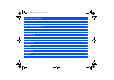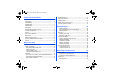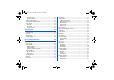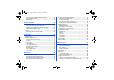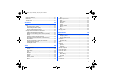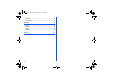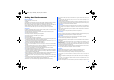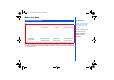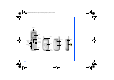NEC.book Page 1 Monday, May 10, 2004 2:46 PM 6DIHW\ $QG 3HUIRUPDQFHV %HIRUH
NEC.book Page 2 Monday, May 10, 2004 2:46 PM Safety And Performances 7 Emergency Services ........................................................... 7 General Care ..................................................................... 7 Aircraft Safety ................................................................... 7 Hospital Safety .................................................................. 7 General Safety ................................................................... 7 Road Safety ....
NEC.book Page 3 Monday, May 10, 2004 2:46 PM Accepting a Call ............................................................ 24 Rejecting a Call ............................................................ 24 Placing a Call On Hold ...................................................... 24 Unsuccessful Calls/Auto Redial .......................................... 25 Call Features ................................................................... 25 Fast Dial ...................................................
NEC.book Page 4 Monday, May 10, 2004 2:46 PM 43 Receiving and Reading a Message .................................... 51 Receiving an MMS Message .......................................... 51 To Read a Message ...................................................... 52 Creating and Sending a Message ................................... 52 Useful Tips For SMS, EMS, and MMS .............................. 53 Photos and Pictures .........................................................
NEC.book Page 5 Monday, May 10, 2004 2:46 PM WAP Push Settings ........................................................... 61 Exit ............................................................................. 68 GPRS Info ....................................................................... 61 Folders option menu ........................................................ 69 Open ........................................................................... 69 New Folder ....................................
NEC.book Page 6 Monday, May 10, 2004 2:46 PM Stopwatch ....................................................................... 78 Voice for MMS ................................................................. 78 M-Zone 79 M-Zone ........................................................................... 79 Messages ........................................................................ 80 My Zone .......................................................................... 80 Monternet ..................
NEC.book Page 7 Monday, May 10, 2004 2:46 PM Safety And Performances • Do not leave the battery pack empty or disconnected for a long time, otherwise some data may be Emergency Services • Your To make an emergency call in any country • Press 112 Ask the operator for the service which you require: Police, Ambulance, Fire Brigade, Coastguard or Mountain Rescue Services. Give your position and, if possible, remain stationary to maintain phone contact.
NEC.book Page 8 Monday, May 10, 2004 2:46 PM normally affected by radio transmissions. The manufacturer of such equipment can advise if it is adequately shielded from radio transmissions. If you suspect vehicle problems caused by radio transmissions consult your dealer and do not switch on your phone until it has been checked by qualified approved installers. Vehicles Equipped with an Air Bag An air bag inflates with great force.
NEC.book Page 9 Monday, May 10, 2004 2:46 PM Before You Start Cellphone System Structure Every time you use your phone, there are several components involved for the phone to operate successfully and to process a call: Service Provider Network WAP Service Provider User Guide Legends This type of paragraph contains details of where to find related information to the topic being explained. This type of paragraph contains information worth noting. This type of paragraph contains important information.
Safety and Performances.
NEC.book Page 11 Monday, May 10, 2004 2:46 PM Display Information Main-LCD Graphic Display Area This area contains the greeting graphic on power up, and status graphics as well as information when searching for networks and making calls. On the standby screen, it shows the current network, status of vibrator, mode, current time and date and whatever you have keyed using the phone’s keypad.
NEC.book Page 12 Monday, May 10, 2004 2:46 PM Main Menu The menu structure of your phone starts with the Main Menu icons. Main Menu icons are displayed by pressing Left Softkey from the standby screen. The following describes the Main Menu icons in the order of appearance: 1 My Phone : provides various settings of your phone. Refer to page 29 for details. 2 My Documents : displays the list of sound and picture files stored in your phone.
NEC.book Page 13 Monday, May 10, 2004 2:46 PM Options Menu Operation Example Using the Option menu, changing the date is carried out as follows: • With the standby screen displayed, press Left Softkey. • Press 1 or Left Softkey to get into My Phone Option menu. • Press 1, 6, 2. Press Left Softkey to Edit. Key in the date and press Left Softkey again to save changes made.
NEC.
NEC.book Page 15 Monday, May 10, 2004 2:46 PM Displayed Icons 6 1 2 3 4 5 Indicates the battery level. Appears during charging. 7 x Indicates that there is a new message(s) in your phone. x Indicates that there is a new message(s) on the network. x Indicates that the Inbox in your phone is full. 8 x Indicates that you have received an MMS message. xxx Indicates that new Voice mail messages are on the network (No ALS/ALS line 1, ALS line 2, ALS line 1 & 2).
NEC.book Page 16 Monday, May 10, 2004 2:46 PM Display Icons of 2nd LCD icons 1 2 3 4 5 6 16 xxxx Indicates the signal strength level. x Appears when you are outside the service area. Indicates the battery level. Appears during charging. x Indicates that there is a new message(s) in your phone. x Indicates that there is a new message(s) on the network. x Indicates that the Inbox in your phone is full. x Indicates that you have received an MMS message.
NEC.
NEC.book Page 18 Monday, May 10, 2004 2:46 PM Getting Started Your phone is equipped with a battery, SIM card, and a charger. Other accessory options can customize your phone for maximum performance and mobility. All the features described in this user guide are supported by your phone. For all the features to work, you must have a SIM card (included in the package supplied by your Service Provider) that also supports these features.
NEC.book Page 19 Monday, May 10, 2004 2:46 PM SIM Card Before using your phone, you must sign-up/register with a wireless network service provider to receive a personal SIM (Subscriber Identity Module). The SIM card contains a computer chip that keeps track of your phone number, the services included in your subscription, and your SIM phonebook information. It is stored in a recess in the battery compartment. The phone is unusable (except for emergency calls) until a valid SIM card is inserted.
NEC.book Page 20 Monday, May 10, 2004 2:46 PM Preparing the Battery Charging the Battery the First Time Your phone is powered by a rechargeable battery. A new phone battery must be fully charged before using your phone the first time. • Before trying to use your phone, insert the phone's battery. Place the battery terminal end towards the hinge of the phone. Lower the battery toward the phone to lock into place (see right).
NEC.book Page 21 Monday, May 10, 2004 2:46 PM Charging the Battery The charger unit begins to restore the battery power when it is connected to the phone. • Connect the charger plug into the connector at the base side of the phone. • Check that the battery icon is displayed and the LED is lit. During charging, the charging battery icon is displayed and the LED continues to be lit. When charging is complete, the LED will goes out.
NEC.book Page 22 Monday, May 10, 2004 2:46 PM Powering On the Phone Turning the Phone On Press and hold End Call for more than two seconds to switch on. The screen is either blank, displays an animation, or displays greetings text during the powering on process. After the powering on process, the phone displays the standby screen. You may need to enter your PIN code or password. Turning the Phone Off Hold down End Call until the display shows the switch off message.
NEC.book Page 23 Monday, May 10, 2004 2:46 PM Basic Calls and Phone Use You can make a call in the same way as a normal push-button phone. Press Call after entering the area code and phone number. Dialing Calls • Key in the phone number with the standby screen displayed and check the number on the display. • Press Call to dial the call. • To end the call at any time, press End Call to return to the standby screen.
NEC.book Page 24 Monday, May 10, 2004 2:46 PM Receiving Calls When you receive a call: • The phone ringing tone sounds (if set on). • The 2nd LCD flashes. • The number of the calling party may be displayed in the screen if the caller has activated calling line identification. • The calling party’s number along with the name and caller ID picture may be displayed if the caller’s information is already stored in the phonebook.
NEC.book Page 25 Monday, May 10, 2004 2:46 PM Unsuccessful Calls/Auto Redial With Auto Redial activated, your phone will redial a number up to 10 times if the first attempt is not successful. When a dialled number cannot be connected, a tone is heard and an appropriate message will be shown on the display. The phone returns to standby screen and the number will be automatically dialled again after a short delay. The phone will try to redial the number up to 10 times.
NEC.book Page 26 Monday, May 10, 2004 2:46 PM To retrieve a Voice Mail Highlight Listen and press Left Softkey to display the Voice Mail message display. To Divert a Received Call to the Voice Mail Center Make sure the correct voice mail mailbox numbers are set beforehand. When you receive a call you want to divert, press End Call key or Right Softkey to divert the call to the voice mail center.
NEC.book Page 27 Monday, May 10, 2004 2:46 PM Call Records A quick way to view the received and dialled call lists from the standby screen is to press Call and scroll to the other lists using the Left and Right keys. Alternatively, you can access more call related information by pressing Left Softkey, 6 and 2 from the standby screen to display the Call Records screen. Last Dialled List The Last Dialled screen will display the date and time of the last 15 calls made on your phone.
NEC.book Page 28 Monday, May 10, 2004 2:46 PM Charge Settings The Charge settings feature enables you to set a limit in units so your phone cannot be used once the limit is reached. With the standby screen displayed, press Left Softkey, 6, 2 and 5 to display the Charge settings screen: • Press 1 or select Currency to edit the unit price of each call. • Press 2 or select Personal rate to set a limit on the charges or period after which the phone will be barred for outgoing calls.
NEC.book Page 29 Monday, May 10, 2004 2:46 PM Personalizing Settings Reset Defaults To revert your phone to its default factory settings, press Left Softkey from the standby screen, then press 1 and 9. Press Left Softkey to confirm resetting or press Right Softkey to return to My Phone menu. Voice volume To change the volume during a call, use the Up key to increase volume and the Down key to decrease volume.
NEC.book Page 30 Monday, May 10, 2004 2:46 PM Profiles Settings When a profile is selected, some of your phones settings will be altered accordingly to the selected profile.
NEC.book Page 31 Monday, May 10, 2004 2:46 PM Ring volume To change the Ring volume settings, press 3 to display the Ring volume screen. • Highlight the type of calls to change and press Left Softkey to select: Other calls/Alarm/Messages. • The Ring volume level screen is displayed.
NEC.book Page 32 Monday, May 10, 2004 2:46 PM • Use the Up and Down keys to highlight the radio button and press the Left Softkey to turn it on and return to the Profiles setting menu. Auto answer Auto answer option is only available for Car profile. The Auto answer feature allows a received call to be connected automatically if you are using your phone as a car phone or with a hands free kit. To change the Auto answer settings: • Press 8 to display the Profiles settings menu for the car profile.
NEC.book Page 33 Monday, May 10, 2004 2:46 PM Side key With the standby screen displayed, press Left Softkey, 1, 1 and 4 to toggle the Side key function On/Off. A tick in the check box indicates that the side key function has been activated. ALS setup If your SIM card supports Alternate Line Service (ALS), you can setup which line to use for your phone: • With the standby screen displayed, press 1, 1 and 5 to display the ALS setup screen.
NEC.book Page 34 Monday, May 10, 2004 2:46 PM • The phone prompt will prompt you whether Day Light saving is required. Press Left Softkey if required or press Right Softkey if it is not. • Subsequently your phone will prompt you whether to set this city as your local city, press Left Softkey to confirm or Right Softkey to reject. The phone returns to the Time & Date menu display. Set Date/Time With the standby screen displayed, press Left Softkey, 1, 1, 6 and 2 to display the Set Date/Time display menu.
NEC.book Page 35 Monday, May 10, 2004 2:46 PM Power On Greeting/Animations The two types of greeting/animation screen to display when powering on are: • No greeting (standard powering on screen display animation). • Text greeting (standard powering on screen with the text greeting). The type of greeting to display is selected as follows: • With the standby screen displayed,, press Left Softkey, 1 and 3 to display the Display menu screen.
NEC.book Page 36 Monday, May 10, 2004 2:46 PM Brightness To alter the brightness of your phone's display screen, use the following procedure: • With the standby screen displayed, press Left Softkey, 1, 3 and 4 to display the Brightness setting screen. • Use the Up and Down keys to highlight the desired brightness level for your phone: Low / Medium / High / Maximum • Press Left Softkey to select, the radio button beside the option will be turned on and the screen returns to the Display menu.
NEC.book Page 37 Monday, May 10, 2004 2:46 PM • Press Left Softkey to save any contrast changes and return to the 2nd LCD screen. • Press Right Softkey to reject any contrast changes and return to the 2nd LCD screen. Language If the display is showing any language other than your own, use the following procedure. • With the standby screen displayed, press Left Softkey, 1, 1 and 8 to display the Language screen.
NEC.book Page 38 Monday, May 10, 2004 2:46 PM • Enter or make necessary amendments to the phone number in which the calls will be diverted to, or press the Left Softkey to choose a number from the phonebook. You may also press the Right Softkey to divert the calls to the mailbox for the selected condition. • Press Left Softkey to confirm the entered number. After a short pause, the network will confirm your setting.
NEC.book Page 39 Monday, May 10, 2004 2:46 PM Auto Redial The auto redial option allows your phone to re-dial an unsuccessful call up to 10 times. To set the auto redial on or off, use the following procedure. • With the standby screen displayed, press Left Softkey, 1 and 5 to display the Call Service menu screen. • Press 3 or highlight Auto Redial and press the Left Softkey to toggle the automatic redial On or Off. A tick in the check box beside the option indicates the activation of Auto Redial.
NEC.book Page 40 Monday, May 10, 2004 2:46 PM • A confirmation screen is displayed momentarily and then the Change PINs display menu will be displayed. SIM Lock • The SIM Lock menu allows you to lock your SIM card from unauthorized usage. If SIM PIN Lock is enabled, SIM data can be accessed only when the correct PIN code is entered. To enable/disable SIM PIN Lock, proceed as follows: • With the standby screen displayed, press Left Softkey, 1 and 6 to display the Security menu screen.
NEC.book Page 41 Monday, May 10, 2004 2:46 PM Cancel all call barring Delete all call barrings previously set. The password given by your mobile service provider will be needed for this function. Password To change the password for call barring. Fixed dialing This function allows you to restrict the use of dialled number to FDN only. To change the settings for Fixed dialing: • With the standby screen displayed, press Left Softkey, 1 and 6 to display the Security menu screen.
NEC.book Page 42 Monday, May 10, 2004 2:46 PM View / Edit Network list When "Automatic network" is activated, the network will be selected according to the ranking order in your Network list. You can manually select a separate network from the list of the GSM networks available. • With the standby screen displayed, press Left Softkey, 1, 7 and 4 to display the Network List screen with Home Network information. • Press Left Softkey to select List to display the list of networks you added to your list.
NEC.book Page 43 Monday, May 10, 2004 2:46 PM My Documents You can use this menu function to manage all the pictures and sounds saved in the phone. You can playback sound, ringtones or pictures/wallpapers downloaded from Internet, or photos captured with the in-built camera function. With the standby screen displayed, press Left Softkey and 2 to display My Documents menu screen. You can also get to the My Documents display screen by pressing the Down key at standby screen.
NEC.book Page 44 Monday, May 10, 2004 2:46 PM Rename You can use the Rename function to edit the names of the photos/pictures. Highlight Rename and press Left Softkey to display the Save screen. Key in the new name for the picture and press Left Softkey to save the changes made. Copy/Cut/Paste Highlight Copy/Cut/Paste and press Left Softkey to perform the function for the selected picture. Delete This option allows you to delete the highlighted photo/picture file.
NEC.book Page 45 Monday, May 10, 2004 2:46 PM Sounds The Sounds folders manage the ringtones and other sound files in your phone. • Press Left Softkey, 2 and highlight the Sounds folder and press Left Softkey at the standby screen displayed to view the list of sounds in your phone. Display the Sounds list and Option After highlighting the Sounds folder and pressing Left Softkey from My Documents screen, the phone displays the list of sounds and starts to play the first ring tone.
NEC.book Page 46 Monday, May 10, 2004 2:46 PM Copy/Cut/Paste Highlight Copy/Cut/Paste and press Left Softkey to perform the function for the selected sound. Delete This option allows you to delete the highlighted sound file. Highlight Delete and press Left Softkey to delete the file. When the confirmation message appears, press Left Softkey to confirm or press Right Softkey to cancel the deletion. Delete all This option allows you to delete all the sound files in the folder.
NEC.book Page 47 Monday, May 10, 2004 2:46 PM Text Entry This section describes how you can enter text (letters, numbers and symbols). The same method of text entry can be used in all of the phone’s editing display. Mode change In the text entry screen, pressing * key can change the text entry mode in the normal text input or when T9 is activated. Pressing and holding the # will toggle T9 input On/Off.
NEC.book Page 48 Monday, May 10, 2004 2:46 PM • Highlight Insert New Line and press Left Softkey to start keying in your message at a new line. • Highlight Font Face and press Left Softkey to choose the following text formatting for your message: Underlined, Strikethrough, Italic, Bold or to change the Font size. Highlight your choice, press Left Softkey and a tick will be displayed in the corresponding checkbox.
NEC.book Page 49 Monday, May 10, 2004 2:46 PM • Right/Left key: To move the cursor around and each of the words keyed will be highlighted. • * key: To toggle the different modes of text entry. • # key: Press to activate the symbol list when no word is highlighted; Press and hold to toggle T9 input On or Off Normal text input (ABC) With the Text entry screen is displayed, long press # until the entry mode is Normal text (ABC) input. Use number keys to enter letters.
NEC.book Page 50 Monday, May 10, 2004 2:46 PM Messages With the standby screen displayed, you can press Left key to access the Messages menu directly. Alternatively, you can press Right Softkey and select Messages with the Left Softkey, or press Left Softkey to display the main menu and 3 to display the Messages menu screen. You can send and receive text messages with attached sound, image files, etc. and activate the voice mail function from the Messages menu screen.
NEC.book Page 51 Monday, May 10, 2004 2:46 PM • • • • Reply SMS - Displays the Edit screen to type a message to reply to the sender. Forward - Displays the Recipient screen for the forwarding of the message. Edit - Displays the message in the Edit screen for editing Delete all - Deletes all the messages in the current folder.
NEC.book Page 52 Monday, May 10, 2004 2:46 PM To Read a Message With the standby screen displayed, press Left key or press Left Softkey and 3 to display the Messages menu screen. • Press 2 to display the message list of the selected mailbox. • Highlight the message to be read and press Left Softkey. The message contents will be displayed. Creating and Sending a Message The following describes the operations related to writing and sending a message.
NEC.book Page 53 Monday, May 10, 2004 2:46 PM To Reply to a Received Message With the standby screen displayed, press Left key or press Left Softkey, 3 to display the Messages menu screen. • Highlight Inbox and press Left Softkey. Highlight the message to reply to, press Left Softkey for the Option menu. Select Reply MMS and press Left Softkey. • The Reply screen will be displayed with the sender’s address and Re: original subject for MMS message.
NEC.book Page 54 Monday, May 10, 2004 2:46 PM Protocol To change the protocol of the SMS. Highlight Protocol and press the Left Softkey to display the Protocol screen, use the Up and Down keys to highlight the different options and press Left Softkey to select: Standard text; Fax; X.400; Paging; Email; ERMES; Voicemail. The corresponding radio button beside the option will be turned on.
NEC.book Page 55 Monday, May 10, 2004 2:46 PM Own Address Select whether to show your address or to hide it when sending out MMS. • Highlight Own Address and press Left Softkey to display the Own Address menu display. Highlight either Hide or Show and press Left Softkey to confirm and turn on the radio button. Lifetime Select the period of time the MMS message is stored on the server while trying to deliver the message. • Highlight either 1 day, 2 days, 1 week, 4 weeks or Maximum.
NEC.book Page 56 Monday, May 10, 2004 2:46 PM Topic list Any number of topics can be added to this personal list. You can enter at least ten entries using the channel number (ID) and if required, the name itself. Five topics may be active in both User defined list and Current list. • Press 3 or highlight Topic List and press Left Softkey to display the Topic List screen.
NEC.book Page 57 Monday, May 10, 2004 2:46 PM WAP Service You can now obtain the latest information specifically adapted to the display options of your phone from the Internet via your phone with this function. To access WAP service, you would need to: • Apply for WAP service before accessing WAP. You can choose GPRS or CSD (the connection speed of GPRS is faster than CSD) as the data bearer for WAP access. For more details or subscription of WAP service, please contact your mobile service provider.
NEC.book Page 58 Monday, May 10, 2004 2:46 PM WAP Browser Use Up and Down keys to highlight the following options in the browser menu and press the tick (Left Softkey) to confirm: Home The first WAP page that will be displayed after a connection is established. Bookmarks Fast access to a maximum of 50 URLs which will be stored in the phone. Save Items Save the items in the displayed webpage. Reload Reload page.
NEC.book Page 59 Monday, May 10, 2004 2:46 PM GPRS (General Packet Radio Service) GPRS Is a method for faster data transmitting in the mobile network. Use GPRS and if the network has sufficient capacity, you will be able to get connected to the Internet almost permanently. The network operator will only charge the actual data transmission time. Some mobile service providers are unable to support this service. You can choose which type of connection you require: GPRS or CSD.
NEC.book Page 60 Monday, May 10, 2004 2:46 PM CSD Setting Use Up and Down keys to select changing the settings for WAP, MMS or Java. Press Left Softkey to select and display the Setting display screen.
NEC.book Page 61 Monday, May 10, 2004 2:46 PM Connect to a specific URL or bookmarked URLs At the standby screen displayed, press Left Softkey, 4 and 2 (or highlight Favourites and press Left Softkey) to display the list of bookmarked WAP pages. Press Left Softkey to Launch, Edit the page title/URL or to Delete it from the Favourite list. Press Right Softkey to launch the WAP page. WAP Push Settings With the standby screen displayed, press Left Softkey, 4 and 3 to display the WAP Push setting menu.
NEC.book Page 62 Monday, May 10, 2004 2:46 PM Contacts Lists Your phone can store up to 5 different contacts phonebooks in the phone: • Personal directories (ADN) in SIM • Personal directories (ADN) in your phone memory • Fix dialing numbers (FDN) • Service dialing numbers (SDN) • Complete is a list of all the numbers stored in the other phonebooks(Phone,SIM,FDN) except SDN numbers. With the standby screen displayed, press Right key or press Left Softkey, 6 and 1 to display the phonebook entries.
NEC.book Page 63 Monday, May 10, 2004 2:46 PM Storing Numbers & Name in Phonebook Starting and Recall Stored Number The phone numbers in your personal phonebook can be located and then called using one of the following methods: Alphabetical contacts phonebook list With the standby screen displayed, press Right key or press Left Softkey, 6 and 1 to display the contacts phonebook entries. • To change contacts phonebooks (e.g. from phone memory to SIM), press either the Left or Right key.
NEC.book Page 64 Monday, May 10, 2004 2:46 PM • When the desired phonebook record (name or number) is highlighted, press Left Softkey to display the Phonebook Option Menu, highlight Edit and press Left Softkey to display the editing screen. SIM Memory Edit The Edit function can be used to alter the existing information in a SIM memory record as follows: • When a SIM memory record has been accessed for editing purposes, the following fields can be edited: Name:, Phone:, Groups:, Locations: and Record No..
NEC.book Page 65 Monday, May 10, 2004 2:46 PM • Use the Up and Down keys to get to the next field to be added/changed. Make the necessary changes and press Left Softkey to return to the record. • Press End Call to return to the standby screen. Group Creating a Group Name There are 6 groups available to allocate phone numbers to (including No group).
NEC.book Page 66 Monday, May 10, 2004 2:46 PM • Press Left Softkey for the Option menu. Select Save and press Left Softkey to save the changes made and return to the Contacts list. Allocate a ring tone If you wish a specific ring tone to sound when a particular phone number calls, use the following procedure. • With the contacts to be added displayed, use the Up and Down keys to highlight the Melodies field, press Left Softkey and select Change to display Melody Manager screen.
NEC.book Page 67 Monday, May 10, 2004 2:46 PM • Press Left Softkey to delete all phone records or Right Softkey to cancel the action. • Press End Call to return to the standby screen. Scratchpad number Your phone has a scratchpad function that enables you to key in a telephone number even during a call and to dial it after the current call ended. This scratchpad number can also be saved for future use. Noting & Calling a Scratchpad Number During a call, key in the number.
NEC.book Page 68 Monday, May 10, 2004 2:46 PM Java You can download Java applications from WAP sites and etc. The downloaded Java applications is saved under this function and you can run the Java software in your phone. Java applications With the standby screen displayed, press Left Softkey and 7 to activate Java. Alternatively, you can press and hold Down key at standby screen to activate Java as well. The downloaded Java applications and files will be displayed.
NEC.book Page 69 Monday, May 10, 2004 2:46 PM Folders option menu Press Right Softkey to create new folders. When highlighting a folder, pressing the Left Softkey displays the folders Option menu. Open Select Open to display the list of Java applications in the selected folder. New Folder Highlight New Folder and press Left Softkey to create a new folder. Rename Select Rename to change the name of the folder. Delete Highlight Delete and press Left Softkey to delete the selected folder.
NEC.book Page 70 Monday, May 10, 2004 2:46 PM Applications With the standby screen displayed, press Left Softkey and 8 to get to the Applications display screen. From Applications screen, you can access various applications provided by your phone.
NEC.book Page 71 Monday, May 10, 2004 2:46 PM • The default file name for the picture is the date, month, year, hour, minute and second from the date and time settings of your phone. • To switch off the camera function, press the End Call key to return to the standby screen. Zoom When the Camera finder screen is displayed, you can zoom in by pressing the Up key. To zoom out, press the Down key.
NEC.book Page 72 Monday, May 10, 2004 2:46 PM Brightness With the standby screen displayed, press Left Softkey, 8 and 2 and press Left Softkey to display the Option menu. • Highlight this function and adjust the brightness for the photo shoot.
NEC.book Page 73 Monday, May 10, 2004 2:46 PM • • • • • Down key: Multiplication (x) Right key: Division (÷) Left Softkey: Equals to (=) #: Decimal Point (.) *: Negative (+/-) Activating Calculator from Standby Screen To start Calculator function from the standby screen, use the following procedure. • Press Left Softkey and 8. • Press 2 or highlight Calculator and press the Left Softkey to display the Calculator. Terminating Calculator Press End Call to return to the standby screen.
NEC.book Page 74 Monday, May 10, 2004 2:46 PM • Use Down key to move to the Week/Days field. Use Left and Right keys to move to the days of the week you want to activate the alarm. Press Right Softkey to display a tick in the respective check box. • Use Down key to move to the Status field. Use Left and Right keys to toggle between activating or deactivating the alarm. • If necessary, use the Down key to move to the Description field and key in the reason for the alarm.
NEC.book Page 75 Monday, May 10, 2004 2:46 PM Scheduler The scheduler allows you to set up reminders and appointments for a particular time and day (up to 50 schedules can be stored). To register an event in the scheduler, use the following procedure: • With the standby screen displayed, press Left Softkey, 8 and 5 to display the Scheduler display screen with previously entered schedules, if any. • Highlight and press Left Softkey to display the scheduler edit screen.
NEC.book Page 76 Monday, May 10, 2004 2:46 PM Melody Composer With the standby screen displayed, press Left Softkey, 8 and 6 to display the list of preset melodies. Press Left Softkey on the selected preset melody and highlight Melody Composer to display the composer screen. You can compose your own simple ringtones (maximum of five) using the following keys: • key: Number keys 1 to 7 correspond to the notes C, D, E, F, G, A, B.
NEC.book Page 77 Monday, May 10, 2004 2:46 PM Notes The notepad application allows you to write text files and save them in your phone as reference. With the standby screen displayed, press Left Softkey, 8 and 9 to display the Notes menu screen. Use Up and Down keys to highlight the previously saved notes or to select to create a new entry. Notepad Option Menus Press Left Softkey to display the notepad Option menu.
NEC.book Page 78 Monday, May 10, 2004 2:46 PM Countdown After a preset time elapse, the function will indicate last 3 seconds of the countdown timer by a beep tone. At the end of the countdown time, a special beep can be heard. • Press Left Softkey, 8, highlight Countdown and press Left Softkey to display the Countdown display screen. • Press Left Softkey for the Option menu: Highlight Set and press Left Softkey to set time for countdown.
NEC.book Page 79 Monday, May 10, 2004 2:46 PM M-Zone M-Zone is a special function in the phone for you to access the most commonly used functions, WAP pages and other special WAP and Java features. With the standby screen displayed, press the Left Softkey and 5 to display the M-Zone menu display screen. Alternatively, you can press the Right Softkey to access M-Zone directly from the standby screen.
NEC.book Page 80 Monday, May 10, 2004 2:46 PM Messages You can go into the following Messages folders directly from M-Zone. • Create • Inbox • Drafts • Outbox My Zone You can go into the following My Documents folders directly from M-Zone: • Photos • Pictures • Sounds • Memory Status Monternet You can access the Java features by highlighting Monternet and pressing Left Softkey.
NEC.book Page 81 Monday, May 10, 2004 2:46 PM Index Numerics C D 2nd LCD - Contrast........................36 2nd LCD - Display..........................11 Calculator ......................................72 Calendar ........................................74 Call - Dial .......................................23 Call - End.......................................23 Call - Hold......................................24 Call - Receive ................................24 Call - Reject .........................
NEC.book Page 82 Monday, May 10, 2004 2:46 PM MMS - send52 MMS - write new ........................... 52 MMS setup .................................... 54 Mute .............................................. 30 My Photos/My Pictures ............ 43,72 My Sounds .................................... 45 N Network ......................................... 41 Network info .................................. 41 Network list.................................... 41 Nightshot .......................................
FCC Regulations Conditions of Use Operation of this Panasonic mobile phone is subject to the following two conditions; (1) this device may not cause harmful interference, and (2) this device must accept any interference received, including interference that may cause undesired operation. This Panasonic mobile phone generates, uses and can radiate radio frequency energy and, if not installed and used in accordance with the instructions, may cause harmful interference to radio communications.
Additional information to users R&TTE The product was shown to meet the requirements of the R&TTE Directive through third party tests to harmonized standards. Hereby, Quanta Computer Inc., declares that this NEC KMP6J1S1 is in compliance with the essential requirements and other relevant provisions of Directive 1999/5/EC.