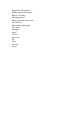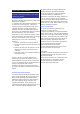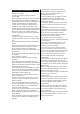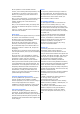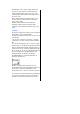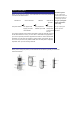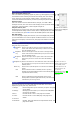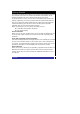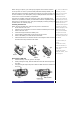User's Manual
Display information
Main LCD graphic display area
This area contains the
g
reetin
g
s
g
ra
p
hic on
p
ower u
p
, status
g
ra
p
hics, as well
as information when searching for networks and making calls. The standby
screen shows the current network, vibrator status, current active mode,
current time and date and whatever you have keyed using the phone’s keypad.
Status icon area
This area contains icons that indicate battery strength, new SMS or MMS
messages received, new voice mail or WAP messages received, whether GPRS
is activated, connection status, network signal strength etc.
Help and soft key area
Depending on the current mode, this area contains applicable information or
context dependent softkey functions. When “Menu” is displayed above the LSK
area of the Main-LCD, press LSK to access the available options under “Menu”.
Mini LCD display
The 2nd-LCD
g
ra
p
hic dis
p
la
y
area works as
y
our second dis
p
la
y
that
p
rovides
you with information even when the phone is folded and closed. You can also
change the clock display on the 2nd-LCD. (See page 39 for details on 2nd-LCD
setting).
The title of the selected
o
p
tions will be dis
p
la
y
ed
in the header.
Key functions
The followin
g
describes the ke
y
functions of the navi
g
ation ke
y
s and left/RSKs
and power key of your phone:
navigation
key
Press to scroll left or move the cursor to the left of the
screen. Also serves as a shortcut key to
Dialed Calls menu
from the standby screen.
navigation
key
Press to scroll right or move the cursor to the right of the
screen. Also serves as a shortcut key to
My document menu
from the standby screen.
navigation
key
Press to scroll up or move up the cursor. Also serves as a
shortcut key to
Phone modes menu from the standby
screen.
navigation key Press to scroll down or move down the cursor. Also serves
as a shortcut key to
Complete Phonebook menu from the
standby screen.
Power key Press to turn on/off the phone or to return to the standby
screen.
LSK Press to launch browser on standby screen or press to
activate the function displayed on the screen directl
y
above
it (bottom left of the screen).
The phone will return to
standby mode when Power
key is pressed, but not
when the phone is in the
following functions: PC
sync, camera,
SMS/MMS/JAVA editor, MFE
(Multi-filed editor), call
control, etc.
RSK Press to activate the function displayed on the screen
directl
y
above it
(
bottom ri
g
ht of the screen
)
. Also serves as
a shortcut key to
Message menu.
Main menu
The menu structure of your phone stats with the Main Menu icons can be
displayed by press power key/ LSK from the
1. Settings Phone settin
g
s allow
y
ou to customize
y
our
p
hone. See
p
a
g
e
XX for details.
2. Message Messaging function allows you to send/receive SMS/MMS.
See page XX for details.
3.Java™ Provides access to Java™. See page XX for details.
4. T-Zone Provides access to T-zone WAP page. See page XX for
details.
5. Get more
6. Phonebook Displays, adds, and edits the list of phonebook entries. See
page XX for details.