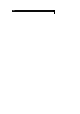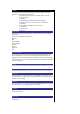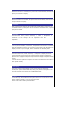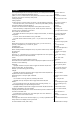User's Manual
. Highlight Photo size and press the LSK to display the Option
menu. Use the # and $ navigation keys to
hi
g
hli
g
ht the ima
g
e size that best suits
y
our needs and
p
ress LSK to confirm
the selection.
. The available sizes are: VGA (640 x 480); QVGA (320 x 240); QQVGA
(
160
x120).
. A larger image size will take up more memory space.
Brightness
. Highlight Brightness and LSK to ad
j
ust the bri
g
htness for the
p
hoto shoot
with the use of # and $ navigation
keys. Press LSK to confirm the setting.
Image quality
. Highlight Image quality and
p
ress the LSK to dis
p
la
y
the O
p
tion menu. The
quality of the photos can be set as
Fine/Normal/Economy. Use the ! and " navi
g
ation ke
y
s to hi
g
hli
g
ht and select
the quality by pressing LSK.
. A 'Fine'
q
ualit
y
p
hoto im
p
lies that the
p
hotos taken will be of better
q
ualit
y
.
However, the total number of pictures that can
be taken will be reduced.
Effect
. Highlight Effect and press the LSK to display the Option menu.
. Use the ! and " navigation keys to highlight and select the different color
tint to take your photo: Normal/Monochrome/
Sepia/Bluish. Change the color tint settin
g
b
y
p
ressin
g
LSK. The radio button
beside the option wil be turned on.
Flicker control
When takin
g
p
ictures under a fluorescent li
g
ht, flickers ma
y
occur. To
p
revent
flickers, use the following procedure:
. Highlight Flicker control and press LSK to display the Option menu.
. Use the ! and " navigation keys to select 50Hz/60Hz and press LSK to
confirm your selection. The radio button
beside the option will be turned on.
Default setting
By selecting this menu you can return the camera option menus to the default
settings.
. Highlight Default setting and
p
ress LSK to reset the camera o
p
tion menus.
The table below shows the options for
the camera and their default settings:
Camera options Default setting
Self timer Off
Twilight Off
Close up Off
Rotate Off (vertical)
Photo size VGA (640x480)
Bri
g
htness
(
a scale of
1-5)
3
Image quality Fine
Effect Normal
Flicker control 50Hz
Camera option menu (after saving a picture)
View finder
. By selecting this menu, you can return to the Camera finder screen.
Send as MMS
. By selecting this menu, you can attach the saved picture to an MMS.
Set as wallpaper
. By selecting this menu, you can set the saved picture as the wallpaper.
size
of 640 x 480 is selected.
For a
selected image size of
320 x
240, you can zoom in
only
once, and for a selected
image
size of 160 x 120,
y
ou can
zoom in twice.
Quick keys:
1 - Self timer
2 - Twilight
3 - Close up
4 - Photo size
5 - Brightness
6 - Image quality
7 - Effect
8 - Normal/Rotate
* - Status icons
You can take a
picture while
the phone is closed.
Images shot in your
phone
cannot be used in ways
that
infringe copyright laws
without Camera options
holder, unless intended
only
for personal use. Note
that
some restrictons a
pp
l
y
to
the
photographing of stage
performances,
entertainments
and exhibits, even when
intended purely for
personal
use.
Users are also asked to
note
that the transfer of
images
protected under
copyright
laws is only permissible
within
the restrictions imposed
by
those copyright laws.