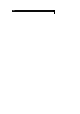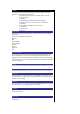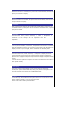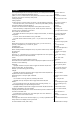User's Manual
Camera
The inte
g
rated di
g
ital camera in the
p
hone allows
y
ou to take
p
hotos and send
them out via the Multimedia Messaging Service
(MMS) or as an e-mail attachment. The
p
hotos will be stored in JPG format in
the phone, and can be viewed by most picture
viewing programs.
Taking a picture
To take and save a picture inside your phone, use the following procedure:
. From the main menu, select Accessory > Camera or
p
ress Sideke
y
directl
y
.
The Camera finder screen will appear in
the main LCD and the actual composition of the picture will be shown.
. Press the Sidekey to capture the picture. Check the picture. When the
preview screen is displayed, press LSK to
save or RSK to cancel the action.
. The default file name for the
p
icture is ima
g
e+serial number, for instance
image0001.
. To return to the Camera finder screen, press RSK.
. To switch off the camera function, press key to return to the standby
screen.
Zoom
When taking a picture in the Camera finder screen, you can zoom in by
pressing ! navigation key. To zoom out, press "
navigation key.
Normal/Rotate mode
When choosing Rotate from O
p
tions menu, the
p
icture will be saved, rotated
at 90 degrees.
Brightness
Press the ! or " navigation key to control the brightness level of the picture
when taking a picture in the Camera finder
screen.
Camera option menu (before taking a picture)
Press LSK from the Camera finder screen to display the O
p
tion menu for the
camera to set the following:
Self timer
. Highlight Self timer and press LSK to toggle this function On/Off. The
picture is taken after 10 seconds after
Sidekey is pressed during picture taking.
Twilight
. Highlight this function and press LSK to toggle this function On/Off. The
exposure time will be increased during
photo taking due to the poor light conditions.
Close up
. You can take a close up photo by activating this mode.
. Highlight Close up and press LSK to toggle this function On/Off
Rotate
. You can rotate the picture by 90 degrees from vertical (portrait) to
horizontal(landscape) view by activating this mode.
. Highlight Rotate and press LSK to toggle this function On/Off. When this
function is toggled On, the word .Rotate.
is dis
p
la
y
ed on the camera finder screen and the saved
p
icture is rotated from
vertical to horizontal view.
. To rotate back to vertical view, press LSK again. The word .Normal. is
displayed on the camera finder screen.
Photo size
The image size can be set for external usa
g
e
(
e.
g
., on a PC
)
re
g
ardless of the
image shown in the display screen (which will
be at the default of VGA (640 x 480)).
When the camera is
activated,
there will be a camera
icon
shown on the 2nd -LCD
screen.
Your phone.s camera is
constructed using
extremely
high precision
technology, but
there ma
y
be lines or dots
on
the screen that appear
permanently dark or
bright.
Note also that the
amount of
noise in the ima
g
e
(
white
lines
etc.) may increase
noticeably
when
y
ou take
p
ictures in
dimly-lit places.
Be careful not to apply
force to
the lens when closing
your
phone. This could
damage the
lens.
Be considerate of other
people.s privacy when
you
take a picture using the
camera of your phone
and
send it to others.
Remember to turn off the
camera
after using to save
power.
You can dis
p
la
y
the Quick
keys by pressing # key
on the
Camera finder screen.
When in camera mode,
the
phone will return to
standby
mode after 3 minutes of
idling.
T
he zoom function cannot
be
activated when an ima
g
e