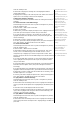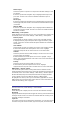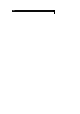User's Manual
from the standby screen.
• Press LSK to display the message list of the highlighted mailbox
(Inbox/Outbox/Draft).
• Hi
g
hli
g
ht the messa
g
e to be read and
p
ress LSK. Select View from the
Option menu. The message contents will be displayed.
Creating and sending a message
The following describes the operations related to creating and sending a
message.
To create and send a new SMS message
Select Message from the main menu or press left navigation key directly
from the standby screen.
• Select Create > SMS to start a new SMS.
• Input your message.
• When done,
p
ress LSK to dis
p
la
y
the O
p
tion menu. Hi
g
hli
g
ht Send and
press LSK. Input the recipient’s number using the text editor.
• To send the SMS to a number in the contacts list, press LSK and
highlight Phonebook from the Option menu, then press LSK again and
choose accordingly.
• Press LSK to insert a number from the contacts list.
• To send,
p
ress LSK to dis
p
la
y
the O
p
tion menu, then
p
ress LSK a
g
ain to
send. After sending, the SMS will be saved in the Outbox.
To create and send MMS:
Select Message from the main menu or press left navigation key directly
from the standby screen.
• Select Create > MMS to start a new MMS.
• Press RSK to display the Option menu to insert pictures, text, photo,
sounds, voice or an additional page into the MMS. Use the " and #
navigation keys to highlight your choice and press LSK to select. After
selection, the
p
hone will return to the MMS editin
g
screen with the inserted
attachment.
• To send the MMS after completing it, press LSK to display the Options
menu. Highlight Send and press the LSK. Input the recipient's number
using the text editor.
• To send the MMS to a number in the
p
honebook,
p
ress LSK and hi
g
hli
g
ht
Phonebook from the Option menu, then press LSK again and choose
accordingly.
• To send the MMS to an E-mail address in the
p
honebook,
p
ress LSK and
highlight E-mail from the Option menu, press LSK and choose accordingly.
• Press LSK to insert a number from the contacts list. If necessar
y
, enter
the MMS Subject or a Cc recipient.
• To send,
p
ress LSK to dis
p
la
y
the O
p
tions menu, then
p
ress LSK a
g
ain to
send. After sending, the MMS will be saved in the Outbox.
To reply SMS to a received message
Select Message from the main menu or press # navigation key directly
from the standby screen.
• Select Inbox from the Messa
g
e menu screen. Hi
g
hli
g
ht the messa
g
e to
reply to, press LSK for the Option menu. Hi
g
hli
g
ht Re
p
l
y
via SMS and
p
ress
LSK.
• The Edit screen will be displayed with the text editor.
• Input the message and press LSK for the Option menu when the SMS
reply is done. Highlight Send and press LSK to send the SMS reply. The
message is sent and saved in Outbox.
To reply MMS to a received message
Select Message from the main menu or press left navigation key directly
from the standby screen.
• Select Inbox from the Messa
g
e menu screen. Hi
g
hli
g
ht the messa
g
e to
reply to and press LSK for the Option menu. Hi
g
hli
g
ht Re
p
l
y
via MMS and
press LSK.
incoming call duration is not
longer than the GPRS connection
time- out.
When the memory allocated for
the message function is full, your
phone cannot receive new
messa
g
es until
y
ou delete the old
messages. To prevent the
message memory from being
used up, it is recommended to
regularly delete unwanted
messages.
The maximum number of
characters is defined as the
number of single byte characters
(alphanumeric characters, etc.)
allowed in a field/item. If a double
byte character such as a special
symbol is used, the number of
characters allowed will vary
accordingly.
You can send SMS messa
g
es to a
group of not exceeding 10
recipients. The complete
phonebook will be displayed.
For inputting multiple addresses,
insert ';' between addresses.