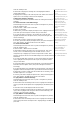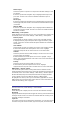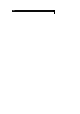User's Manual
message (available for Inbox only).
• Detail - Display the date, time and sender’s information.
• Extract number - Extract the number to save in the
p
honebook if it is not
already saved (available for Inbox only).
• Extract URL - Access the hyperlink attached to the message
(
available for
Inbox only)
• Call Sender – Directly call the number who sent you the message.
To select an option, highlight the option and press LSK.
SMS edit screen options menu
When creating an SMS in the Edit screen, press ◎ key to access the followin
g
options:
• Send - Send the edited SMS and subsequently save it in Outbox.
• Save - Save the edited SMS in Draft.
• Insert object - Insert pictures, sound or animations into the edited SMS.
• Format - Change the format of the fonts.
• Predefined text - Insert a pre-defined user message into the edited SMS.
• Insert number - Insert a phone number from the SIM Phonebook.
To select an option, highlight the option and press LSK.
MMS edit screen options menu
When creating an MMS in the Edit screen, press LSK to access the following
options:
• Send - Send the edited MMS and subsequently save it in the Outbox.
• Store - Save the edited MMS in the Draft.
• View details - Dis
p
la
y
details of the Slide timin
g
and Messa
g
e size of the
MMS.
• Page timing - Edit the timing (Slide timer) for the MMS.
• Preview page- Preview the selected page of the MMS in full-screen
before sending.
• Preview msg - Preview the edited MMS in full-screen before sending.
To select an option, highlight the option and press LSK.
MMS edit screen insert menu
When creatin
g
an MMS in the Edit screen,
p
ress RSK to access the followin
g
functions:
• Insert picture - Insert pictures into the MMS from the Pictures folder.
• Text - Add text to the MMS.
• Edit text - Edit the inserted text.
• Insert photo - Insert photos into the MMS from the Photos folder.
• Sound - Attach a selected ringtone/melody to the MMS from the Sounds
folder.
• Insert voice - Attach voice clips to the MMS.
• Insert page - Adds an additional slide to the MMS.
popup notification that a new
message is received; as alarm
clock is a higher priority event.
Likewise, no notification will be
received when the message is
received during a call or when
there is an incoming call. The
p
hone will emit a bee
p
tone onl
y
if
the call is put on hold.
For more information on
“Inserting object” and “Format”,
please refer to page XX.
Receiving and reading a message
The following describes the operations related to receiving and reading a
message.
Receiving an MMS message
From the main menu, select Message > Settings > MMS setting. Highlight
Receive options and press LSK to display the different t
yp
es of MMS messa
g
e
senders
(
Normal/ Anon
y
mous sender/Advertisements
)
. Hi
g
hli
g
ht the t
yp
e of
sender and press LSK to set the following options for the selected sender:
• When Auto retrieve is set: The contents of the MMS message are
downloaded automatically from the MMS center.
• When Auto reject is set: No MMS will be received by the phone.
• When Auto defer is set: The notification message will be saved in Inbox.
(applicable for Normal message sender only)
To read a message
Select Message from the main menu or press left navigation key directly
When a new MMS is successfully
downloaded, the main LCD screen
will display
"Received MMS message
complete". Otherwise, if your
phone is folded, the 2nd-LCD
screen will display "New
message".
The 2nd-LCD screen will not
display MMS receiving progress.
When you received an incoming
call while downloading an MMS,
the download connection will not
be interrupted as long as the