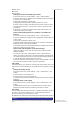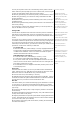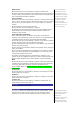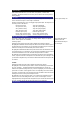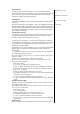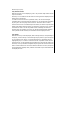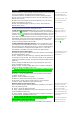User's Manual
Message
From the main menu, select Messa
g
e. Usin
g
this function,
y
ou can send and
receive text messages with attached sound, image files, etc.
The following folders in the Message menu have the following functions:
• Inbox: The received messages are saved. (To enter, select Inbox from
Message menu screen.)
• Outbox: The sent messages are saved and specified. (To enter, select
Outbox from Message menu screen.)
• Draft: The edited messages are saved. (To enter, select Draft from
Message menu screen)
Alternatively, you can press RSK
to access the Message menu
directl
y
from the standb
y
screen.
When the stora
g
e memor
y
is full,
your sent messages will not be
stored in the Outbox.
Message overview
Your phone supports the following messaging services:
• SMS (Short Messaging Service) allows you to send short messages
(maximum of 160 characters). To send an SMS message, the desired
p
hone
number must be a mobile
p
hone with an SMS service subscri
p
tion. Lon
g
text
messages (up to 1520 characters
)
can be transmitted and received via
y
our
phone. When long SMS messages are sent or received by the
p
hone, the
y
are
automatically broken down into a series of short SMS messages. (Do take
note of the higher charges for these long messages sent). Pictures and
sounds can also be included inside the SMS.
• MMS (Multimedia Messaging Service) is a service that allows you to
send messages with multimedia files attached. You can attach a sound file
and an ima
g
e file to an MMS messa
g
e. When
y
ou receive an MMS messa
g
e,
you will be notified by a message from the MMS center. You can either
automatically or manually receive the contents of an MMS message.
Message list screen options menu
The following options will be displayed when LSK is pressed in the message
list (Inbox/Draft/Outbox) screen:
• View - Display the complete message, containing detailed information of
the message such as the date, time and sender’s details. If the highlighted
message is a notification message, viewing it will download the MMS contents
(MMS only).
• Reply- Display the SMS Edit screen to type a message to reply to the
sender (available for Inbox only).
• Reply via MMS - Display the MMS Edit screen to compose a message to
reply to the sender (available for Inbox only).
• Reply all - Dis
p
la
y
the MMS Edit screen to com
p
ose a messa
g
e to re
p
l
y
to
the sender and receivers in the To and Cc & Bcc list of the received MMS.
(available for Inbox and for MMS only)
• Forward - Display the Edit screen for the forwarding of the message.
(available for Inbox only)
• Delete - Delete the displayed message.
• Delete all - Delete all the messages in the current folder.
• Call sender - Directly call the number who sent you the message.
To select an option, highlight the option and press LSK.
Message display screen options menu
When a received message (Inbox/Draft/Outbox) is displayed, press LSK to
access the following options:
• Delete - Delete the displayed message.
• Reply - Display the SMS Edit screen to type a message to reply to the
sender.(available for Inbox only)
• Reply via MMS - Display the MMS Edit screen to compose a message to
reply to the sender.(available for Inbox only)
• Reply all - Dis
p
la
y
the MMS Edit screen to com
p
ose a messa
g
e to re
p
l
y
to
the sender and receivers in To and Cc & Bcc list of the received
MMS.(available in Inbox and for MMS only)
• Forward - Display the Edit screen for the forwarding of the displayed
Depending on the type of
message you are viewing, the
available options menu may
change.
This number indicates the size of
the message equivalent to the
number of SMS messages
(maximum of 10).
The Short Messaging Service and
linking of SMS messages are
network dependent.
Please review message only after
your phone has received the
whole series of SMS/MMS. When
the phone has not finished
receivin
g
the lon
g
messa
g
e, there
will be a popup notification that
the message is incomplete and it
cannot be viewed.
If you receive a message at the
same time the alarm is due to
ring, you will not receive any