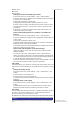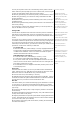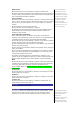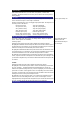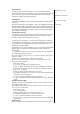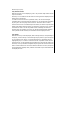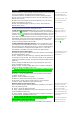User's Manual
Numeric input (123).
T9® chinese stroke
With the text entr
y
screen dis
p
la
y
ed,
p
ress * ke
y
until the T9® Chinese stroke
input is activated.
Press ke
y
1 to 6 to add a stroke as shown on the ke
yp
ad to be dis
p
la
y
ed in the
editing screen stroke bar.
To select a word from the list of possible words, use the left and Right
navigation keys to scroll through the same list, or use up and down navi
g
ation
keys to get to the next page of the same list. Press the LSK to confirm
selection for the word. In default com
p
onent mode, the stroke com
p
onent will
dis
p
la
y
with dotted underline. When
y
ou select the com
p
onent, it is co
p
ied to
the stroke bar and a new list of possible words containing the radical is
formed. After the selection of a word, the stroke barautomatically displays
other possible words that may be associated with the displayed word.
T9® pinyin
With the text entry screen displayed, after enterin
g
the ke
y
s corres
p
ondin
g
to
the pinyin, use the call key to scroll through the
p
in
y
in bar to
g
et to the
p
in
y
in
of your desired word. Press * to toggle between the 4 intonations for the
highlighted pinyin. To select a word from the list of possible words with the
selected pinyin, use the left and right navigation keys to scroll left right in the
same list, or use up and down navi
g
ation ke
y
s to
g
et to the next list. Press the
LSK to confirm selection for the word. After the selection of a word, the
p
in
y
in
bar automaticall
y
dis
p
la
y
s other
p
ossible words that ma
y
be associated with
the displayed word.