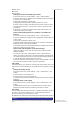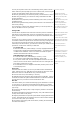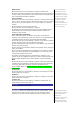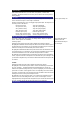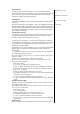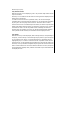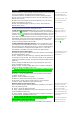User's Manual
T9® preferred
To select whether to activate T9® input, use the following procedure:
• From the main menu, select Settings> T9® input. Highlight T9® preferred
and press LSK to toggle T9® preferred On/Off. A tick in the check box
indicates that T9® input has been activated.
T9® Chinese
To activate/deactivate the in
p
ut methods for T9® Chinese, use the followin
g
procedure:
• From the main menu, select Settin
g
s > T9® in
p
ut. Hi
g
hli
g
ht T9® Chinese
and press LSK to display T9® Chinese menu screen. Highlight T9 PinYin/T9
strokeS and press LSK to toggle the option On/Off. Once the selected Chinese
input method is deactivated, you will not be able to use that input method
when editing your message.
T9® English text input
Your
p
hone su
pp
orts T9® Text In
p
ut and will tr
y
to deduce the correct word
by individually comparing the entered letters with an extensive in-built
dictionary, enabling fast and intuitive text input.
For each letter to be keyed in, you will only need to press the number key
corresponding to the alphabet once. The screen will dis
p
la
y
the word
y
ou ma
y
require based on the in-built English dictionary of the mobile phone. An
example of is shown as follows:
• With the text entr
y
screen dis
p
la
y
ed,
p
ress * ke
y
to switch to desired T9®
English input case (T9® abc/T9® Abc/T9® ABC) before entering the
word/sentence.
To enter the word *good*,
p
ress 4, 6, 6 and 3 then
p
ress 0 to com
p
lete the
word with a spacing after the word.
• To enter *Peter is good*, press 7, 3, 8, 3 and 7 to display *Peter*, then
press 0 to confirm.
• Press 4 and 7 to display *is*, then press 0 to confirm.
• Press 4, 6, 6 and 3 to display *good*, then press 0 to confirm. The
sentence is now completed.
Other key functions
• 0: To insert a space and/or complete the word.
• LSK: To display other words with the same combination of letters (eg.
words like home, gone and etc. can be formed by pressing the number
keys 4, 6, 6, 3 and LSK).
• RSK: To delete the letter to the left of the cursor
• Left/Right navigation key: To move the cursor around and each of the
words keyed will be highlighted.
• * key: To toggle the different modes of text entry.
• # key: To activate the symbol list; Press and hold to toggle T9® input
On/Off.
Normal text input (ABC)
With the text entr
y
screen is dis
p
la
y
ed, lon
g
p
ress # ke
y
until the entr
y
mode
is Normal text (ABC) input.
Use number ke
y
s to enter letters. For exam
p
le, to enter e,
p
ress 3 twice; to
enter f, press 3 three times.
Other key functions
• 0: To insert a space.
• RSK: To delete the letter to the left of the cursor.
• Left/Right navigation key: To move the cursor around.
• * key: To toggle the different modes of text entry.
• # key: Press to activate the symbol list; Press and hold to toggle T9®
input On/Off.
Numeric input
With the text entry screen is displayed, press * key until the entry mode is
Alternatively, you can
press
and hold the # ke
y
in the
text
entry screen to toggle
T9®
input On/Off.