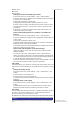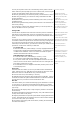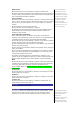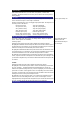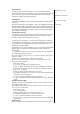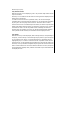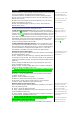User's Manual
Text Entry
This section describes how you can enter text (letters, numbers and
symbols). The same method of text entry can be used in all of the phone’s
editing display.
T9® Input
In the text entr
y
screen,
p
ressin
g
the * ke
y
can chan
g
e the text entr
y
mode
in the normal text input or when T9® is activated.
Pressin
g
and holdin
g
the # ke
y
will to
gg
le T9® in
p
ut On/Off. The se
q
uence of
the entry mode is as follows:
Normal Text Input T9® Input Activated
abc (All lower case) T9® abc (T9® English)
Abc (Sentence case) T9® Abc (T9® English)
ABC (All upper case) T9® ABC (T9® English)
Numeric Input (123) Numeric Input (123)
Pinyin (T9® Chinese input) Pinyin (T9® Chinese input)
Stroke (T9® Chinese input) Stroke (T9® Chinese input)
Chinese in
p
ut alwa
y
s use
T9.
SMS edit screen option menu
Press LSK in Edit mode when typing or editing SMS to display the Option
menu. These options are available:
Inserting object
Highlight Insert object and press LSK to display the following options:
• Highlight Predefined sounds and press LSK to select built-in sound cli
p
s to
be inserted into your message. Use up and down navi
g
ation ke
y
s to select the
desired sound clip to be inserted and press LSK to confirm.
• Highlight Predefined animation and press LSK to select the animation icons
to be inserted into your message. Use up and down navi
g
ation ke
y
s to select
the desired animation icon to be inserted and press LSK to confirm.
• Hi
g
hli
g
ht Own animations/Own
p
ictures/Own sounds to select animations,
tones, or pictures stored in the phone to be inserted into
y
our messa
g
e. Use
up and down navigation keys to select the desired attachment and press LSK
to confirm.
Format
Highlight Format and press LSK to display the following options:
• Highlight Text format and press LSK to choose the following text formats
for your message: Underline/Strikethrough/Italics/Bold or choose the
desired Font (Mid font/Large font) for your text. Highlight your selection and
press LSK to confirm. A tick appears in the corresponding check box beside
the option. Continue with your selection and press the RSK to save the format
settings and return to the previous Option menu.
• Highlight Text color and press LSK. Use up and down navigation keys to
edit the Text color and Background color of your text message. In each
highlighted field, use right and left navi
g
ation ke
y
s to choose the desired color
for your message. Press LSK to save and return to the message.
Text formats like Italics
and Bold cannot be
a
pp
lied simultaneousl
y
to
your messages.
T9® language