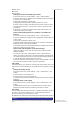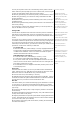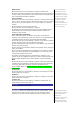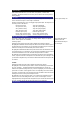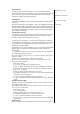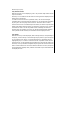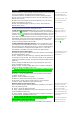User's Manual
•Status check
•Cancel all
•All un-answer
Setting up call divert and editing the number
• From the main menu, select Settings > Calls > Call forwarding.
• Use the up and down navi
g
ation ke
y
s to hi
g
hli
g
ht the desired condition
to forward your incoming calls.
• Press LSK to display the Option menu.
• Highlight Set and press LSK to display the Divert to: screen.
• Enter or make necessary amendments to the phone number in which
the calls will be forward to, or press LSK to choose a number from the
phonebook.
• Press LSK to confirm the entered number. After a short pause, the
network will confirm your setting.
Check call forwarding status for a condition or to disable call
forward
• From the main menu, select Settings > Calls > Call forwarding.
• Use the up and down navi
g
ation ke
y
s to hi
g
hli
g
ht the condition that
y
ou
need to check.
• Press LSK to display the Option menu.
• Highlight Check status and press LSK for the network to transmit and
display the status of the selected condition.
• To disable call divert for the selected condition, hi
g
hli
g
ht Clear from the
Option menu and press LSK to confirm.
Status check and cancellation of all call forwarding
Status check allows you to check the current divert status for all the
different conditions.
• From the main menu, select Settings > Calls > Call forwarding >
Status check. After a short pause, the network transmits and displays all
the call forward status previously set. Cancel all call forwarding allows
y
ou
to clear all call diverts that has been set previously.
• From the main menu, select Settings > Calls > Call forwarding > Cancel
all. Press LSK to confirm or RSK to reject the cancellation.
Call waiting
Call waiting allows you to answer an incomin
g
call durin
g
another call. A call
waiting tone can be heard during the call to alert the user of another incomin
g
call.
Setting call waiting On/Off
• From the main menu, select Settings > Calls > Call diversion > Call
waiting.
• Select Active to set call waiting on.
• Select Cancel to set the call waiting off.
The settin
g
is saved and a confirmation messa
g
e from the network will be
displayed.
Checking status of call waiting
• From the main menu, select Settings > Calls > Call diversion > Call
waiting.
• Select Status from the menu. A message from the network will be
displayed to indicate whether call waiting is activated or cleared.
Auto redial
The auto redial option allows your phone to re-dial an unsuccessful call u
p
to
10 times. To set the auto redial on or off, use the following procedure:
• From the main menu, select Settings > Calls.
• Highlight Auto redial and press the LSK to to
gg
le automatic redial On/Off. A
tick in the check box beside the o
p
tion indicates the activation of Auto redial.
current status screen.
Security
The security settings protect your phone from improper and unauthorized
use.
These confidential numbers
should be kept in a safe place for