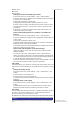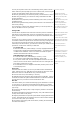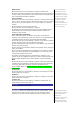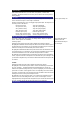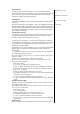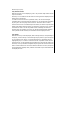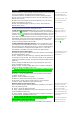User's Manual
You can select one of the two available animations available in your phone:
• From the main menu, select Settings > Display > Animation.
• Use the up or down navigation keys to highlight either Animation 1 or
Animation 2. Press LSK to confirm the selection.
Brightness
To alter the brightness of your phone's display screen, use the following
procedure:
• From the main menu, select Settings > Display > Brightness.
• Use the up and down navigation keys to highlight the desired brightness
level for your phone: Low/Medium/High/ Max.
• Press LSK to confirm the selection. The
p
hone returns to the Dis
p
la
y
menu
screen.
Contrast
To alter the contrast of your phone's display screen, use the following
procedure:
• From the main menu, select Settings > Display > Contrast.
• Use the up/right navigation key to increase the contrast level or the
down/left navigation key to decrease the contrast level until the screen
reaches a suitable contrast level.
• Press LSK to save any contrast changes, or press RSK to re
j
ect an
y
contrast
changes. The phone returns to the Display menu screen.
2-ed LCD
The 2nd-LCD menu allows you to change the following settings:
Screen display
• From the main menu, select Settings > Display > 2nd-LCD > Screen
display.
• Use the up and down navigation keys to highlight Normal mode/Clock
mode and press LSK to confirm the selection and turn on the radio button.
• Press RSK to return to the 2nd-LCD settings screen.
Contrast
To alter the contrast of the 2nd-LCD screen, use the following procedure:
• From the main menu, select Settings > Display > 2nd-LCD > Contrast.
• Use the up/right navigation key to increase the contrast level or the
down/left navigation key to decrease the contrast level until the 2nd-LCD
screen reaches a suitable contrast level.
• Press LSK to save any contrast changes or press RSK to re
j
ect an
y
contrast
changes. The phone returns to the 2nd-LCD menu screen.
Calls
The Calls screen allows
y
ou to activate Call diversion, Call waitin
g
, and Auto
redial. From the main menu, select Settings >
Calls.
Call forwarding
You may preset your phone to forward incoming calls to a specified phone
number for the following conditions:
• Forward for all calls
(
All incomin
g
calls to
y
our
p
hone will be diverted to the
number you have specified)
• Not reachable (Calls will be diverted if
y
our
p
hone is switched off or is out
of range for signals to reach)
• No reply (An incoming call will be diverted if the phone is not answered
after the time period determined by the network.
T
he
p
eriod can be set to a
maximum of 30 seconds in 5-second intervals)
• Busy (Call divert will be activated if you are in the middle of a call. If call
waiting is activated, a call waiting tone can be heard during the call)
• Receiving fax (Divert all fax calls to a number with a fax connection)
• Receiving data (Divert all data calls to a phone number with a PC
connection)
Note:
T
he divert status and details
that you have selected will be
stored in the network and not in
your phone. (e.g., the divert
status will remain even when the
SIM card is changed).]
There will be a short delay while
the network sends the divert
status of your phone.
There may be additional charge
for this service de
p
endin
g
on
y
our
network.
T
here ma
y
be unavailable settin
g
s
depending on your network.
Only the call types supported by
the Network are displayed on the