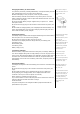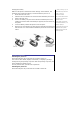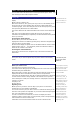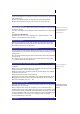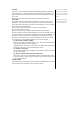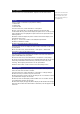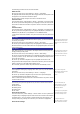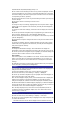User's Manual
call/Phonebook call/Alarm/Message/Group 1-10.
• The volume screen showing the level of ring volume is displayed. Use the
up/right navigation key to increase or down/left navigation key to decrease
the volume settin
g
to the level re
q
uired
(
the level bar moves in the direction
corresponding to the key pressed).
• Press LSK to save the current ring volume setting or RSK to re
j
ect an
y
rin
g
volume changes.
• The phone returns to the Ringer volume screen.
Key tone
To change the Key tone settings, highlight Key tone and press LSK to to
gg
le
between On (a tick appears in the check box) and Off (the tick disappears).
Info tones
To c ha n
g
e the Info tones settin
g
s, select Info tones to dis
p
la
y
the Info tones
screen.
• Use the up and down navi
g
ation ke
y
s to hi
g
hli
g
ht the t
yp
e of Info tones
y
ou
wish to change: Warning tone / Cell broadcast/ Message sent.
• Press LSK to to
gg
le between On
(
a tick a
pp
ears in the check box
)
and Off
(the tick disappears).
• Press RSK to accept the changes and return to the previous Profiles menu.
Vibrator
To change the Vibrator settings, highlight Vibrator and press LSK to toggle
between On (a tick appears in the check box) and Off (the tick disappears).
This phone supports i-melody.
Illumination
To change the illumination settings, select Illumination to display the
Illumination screen with radio button selections: Off, LCD only or Key & LCD.
• Use the up and down navi
g
ation ke
y
s to hi
g
hli
g
ht
y
our desired settin
g
and
press the LSK to confirm and turn on the radio button.
Auto answer
Auto answer option is only available for Car mode. The Auto answer feature
allows a received call to be connected automatically if you are using your
phone as a car phone or with a hands-free kit. To change the Auto answer
settings:
• Highlight Auto answer and press LSK to to
gg
le between On
(
a tick a
pp
ears
in the check box) and Off (the tick disappears).
Wallpaper
You can select an image file from Photos/Pictures folders to be displa
y
ed as a
background to the standby screen.
To select the wallpaper and its style, use the following procedure:
• From the main menu, select Settings > Display > Wallpaper.
• Use the up and down navigation keys to highlight either Set wallpaper or
Style. Press the LSK to enter each option.
• In the Set wallpaper display screen, select Photos/Pictures to display the
folder for the selection of the desired wallpaper or select Off to set the
background display off (a blank screen will be displayed at standby mode).
• With the Photos/Pictures folder dis
p
la
y
ed, hi
g
hli
g
ht
y
our desired wall
p
a
p
er
from the list. Press LSK to confirm the selection. Press power ke
y
to return to
the standby screen. The selected wallpaper is displayed.
• In the Style display screen, select Fit to screen/Tile/Best fit/Center to
confirm the selection of wallpaper display style. The radio button for the
selected style is turned on.
Color style
You can select from the different color styles available in your phone:
• From the main menu, select Settings > Display > Color style.
• Use the up or down navigation keys to highlight a color style and press LSK
to confirm the selection.
• The Main-LCD menu screen will be displayed in the selected color style.
Animation