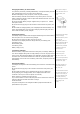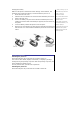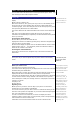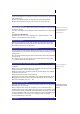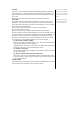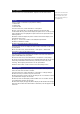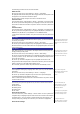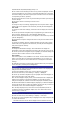User's Manual
the following procedure to set the time and date:
Network time
• From the main menu, select Settings > Phone > Time/Date.
• Highlight Network time and press LSK to toggle Network time On/Off. A tick
will appear in the check box beside the option.
• Press RSK to accept changes and return to the Phone menu.
Set time format
From the main menu, select Settin
g
s > Phone > Time/date > Set time format.
• Use the up and down navi
g
ation ke
y
s to hi
g
hli
g
ht 12 Hour/24 Hour format.
Press LSK to confirm the selection. The phone returns to the Time / date menu
screen.
Set date format
From the main menu, select Settin
g
s > Phone > Time/date > Set date format.
• Use up and down navi
g
ation ke
y
s to hi
g
hli
g
ht DD/MM/YYYY, DD.MM.YYYY,
MM/DD/YYYY, MM.DD.YYYY, YYYY/MM/DD or YYYY.MM.DD format.
Press LSK to confirm the selection. The
p
hone returns to the Time/date menu
screen.
ALS setup
If
y
our SIM card su
pp
orts Alternate Line Service
(
ALS
)
,
y
ou can set which line
to use for your phone:
• From the main menu, select Settings > Phone > ALS setup.
• Use the up and down navi
g
ation ke
y
s to hi
g
hli
g
ht the desired line o
p
tions.
• Press LSK to turn on the radio button for the hi
g
hli
g
hted o
p
tion and return
to the Phone menu.
ALS setup function is SIM card and
network related and may only be
available from your mobile service
provider.
FAK setting
FAK (Fast Access Key) is a shortcut to the major functions of the phone by
simply pressing the key itself.
• From the main menu, select Settings > Phone > FAK setting.
• Use the up and down navigation keys to highlight the Fast Access Ke
y
(
2 to
9) that you want to set up. Press LSK to select and dis
p
la
y
the O
p
tion menu
for the list of functions.
• Use the up and down navigation keys to highlight the function to be
assigned to the FAK and press LSK to confirm the selection (turns on the radio
button) and return to the FAK setting display menu.
• To use FAK, press the number key and LSK from the standby screen.
You can also press the number ke
y
from the standby screen, press
LSK twice and select the function
to allocate for the number key.
Language
If the dis
p
la
y
is showin
g
an
y
lan
g
ua
g
e other than
y
our own, use the followin
g
procedure:
• From the main menu, select Settings > Phone > Language.
• Use the up and down navigation keys to select the required language
(Automatic/English/French/Spanish) and press
LSK to confirm the selection and turn on the radio button. The
p
hone returns
to Phone menu screen.
When you have changed the
display language, please wait until
the new setting becomes
effective.
Phone modes
You can set your phone to operate in any one of four modes in the Phone
modes menu:
• Normal mode
• Meeting mode
• Pocket mode
• Car mode
Phone mode selection
From the main menu, select Settings > Phone modes. Use the up and down
navigation keys to highlight a phone mode in the list. Press the LSK to dis
p
la
y
the Option menu. You can choose to either Activate the phone mode or to
Change settings by pressing the LSK when your selection is highlighted.
Phone mode settings
If you select Automatic, the
language specified in your SIM
card or the default language is
automatically selected.
Alternatively, press up navigation
key to display the Phone modes
menu from the standby screen.
Any changes made to the
Ringer setting options in a phone
mode are stored and used when