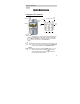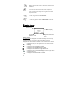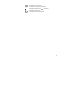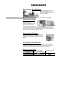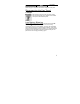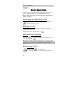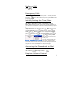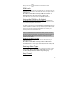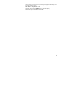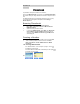Quick Reference -------------------------------- Quick Reference Location of Controls Receiver Soft Key Soft Navigation Key Key Phone Jack Display End Key Answer Key Special Character Keys Charger Connection Navigation Key: moving up and down through the options in the display area. In idle mode, pressing to enter Own Menu. Own Menu is a shortcut to access your favourite menus. You can set it in the Personalise. Perform the functions indicated by text shown on the LCD screen.
Make a call or answer a call. In idle mode, check the last dialled list. To end a call, return to idle mode, return to previous menu or reject an incoming call. Long press it to switch the phone on/off. In idle, long press to activate Browser. In idle, long press to switch the Mute Mode on and off. Display Icons Status Icons Main Display Left Hand Selection Area Right Hand Selection Area Status Icons The status icons are displayed or animated according to the currently activated functions.
indicates the voice mail icon. indicates the received signal strength. indicates the battery level: - low battery. indicates the alarm is set.
Getting Started Removing the Battery Open the battery by moving the release-latch upward and remove the battery away. Please see the left pictures. Note: Before removing the battery, turn the phone off completely. Fitting the SIM The SIM is inserted into the back of the phone underneath the battery. Hold the phone in a horizontal position where the antenna is on your right hand side and slide the SIM into the slot, with the metal connectors facing down.
Phone off LCD Battery Indicator Off When charging is completed, disconnect the charger from the phone. Disconnecting the Fast Travel Charger Disconnect the charger from the main power supply. Pull downward charger plug to release it from the base of the phone. Please see the picture. Low Battery Warning When the battery power is low a warning tone will sound and a LOW BATTERY ( ) message will be displayed. If this occurs during conversation, finish your call immediately.
Basic Operation --------------------------------- Basic Operation Thank you for purchasing this Panasonic digital cellular phone. This phone is designed to operate on the GSM/GPRS triple band. Before operating this phone please read the ‘‘Important Information’’ section - see page i. Switching the Phone On/Off Be sure to insert the SIM card and battery beforehand. Long press to switch the phone on or off.
Ending a Call Press . Emergency Calls To make an emergency call the antenna symbol must be presented. Enter 112 or if no SIM is fitted to the phone, press SOS to make an emergency call. Initially Setting the Time/Date You can set time and date displayed on the idle screen. Idle > Menu > Application > Clock > Clock Setting > Time & Date > Set to set time and date. Here is a step by step explanation for your reference. All instructions in this menu will be presented by symbol >.
During a call, use to decrease or increase the volume. SIM Lock. Once you set this function with your SIM card in it, this phone can only recognize your SIM. When other SIM card inserts, the phone code is needed to enter. Idle > Menu > Phone Menu > Security > SIM Lock > Enter 4 – 8 digital phone code > OK > Set (select On or OFF) > OK. To set SIM Lock, set “Phone Code” in the Phone Lock menu. Using the PIN(4 to 8 digits) The PIN (Personal Identification Number) protects your SIM against unauthorized use.
This function can avoid you from pressing the keypad accidentally, such as in the packet or purse. Idle > Menu > Key Guard > Yes shown on the idle display.
Phonebook -------------------------------------- Phonebook It is possible to store phone numbers in two locations: One is in the SIM Phonebook. The other one is in the Mobile Phonebook which means that if you change the SIM, the numbers in the phone will not lose. The Mobile Phonebook has an advantaged function that you can group your phonebook entries together. Details please see Creating a Number (3B) below. Browsing Phonebook You can browse SIM Phonebook and Mobile Phonebook.
3A-3 Select Location. You can choose a storing location in SIM or FDN by pressing Set. Press down arrow key to the next screen. 3A-4 Select Record No. You can choose a location record number by pressing Set. 3A-5 Press Save. 3B Choosing Mobile Phonebook 3B-1 Enter the Name --- see “Text Input” on page 15. Press down arrow key to the next screen. 3B-2 Enter the Phone number with numerical keys. Press downward to the next screen. 3B-3 Select a Group.
1 Idle > Menu > Phonebook > Group Setting 2 3 to select a group Use View the Groups’ members or Delete the group members. Personalising Your Phone ---------------------If you haven’t grouped your phonebook, you will see List Empty. Reviewing the Ponebook The Review function in the phonebook menu shows how many locations are available in the Phonebook. From Idle > Menu > Phonebook > Review A summary of the Phonebooks will be displayed.
Personalising Your Phone Language It is possible to change the language that the phone uses for both display messages and text entry. Idle > Menu > Personalise > Language > language) (select a preferred Changing the Ring Tones The ring tones and volumes of the phone can be changed to one of many pre-defined sounds. Alternatively you can use the Melody Composer to generate a custom ring tone.
High If you want to attach the sub tracks, remember to save your earlier main track firstly and then press press return to the previous page, then to select Sub Track and start another editing. Once you finish twice to the sub tracks edition, press Menu and Save. Press jump to previous pages, and select Play to listen to your melody. After composing the melody, press Menu and you can choose a Tempo and Instruments. When the composition is complete to save it.
Profile Mode In the Profile Mode, you can choose and customise an appropriate mode from Headset、Normal、Meeting、Noisy Idle > Menu > Personalise > Profile Mode > Activate > OK (select a mode) > User Messages There are 10 pre-set common used messages for you to choose and there are 5 empty space for you to add. Press Select and all these messages can be edited.
Game (STK)/ Text Messages -------------------- Game (STK) If SIM card provides SIM Tool Kit services, this menu will become the STK gateway. You can still access to game from Application. Idle > Menu > Game or Idle > Menu > Application > Game When you see the mouse, press Numerical key from 1 to 9 to hit the mouse with the highest speed. Keep in mind that the Cat is not your target. Example: if you pres 5, you will hit the thing hidden in the 5th hole.
Idle > Menu > Messages > Parameters > Message Centre Enter message centre number in international dial form – see “International Dialling” page 5. Creating a Text Message Idle > Menu > Messages > Create Press numeric key - repeatedly (if required) to enter and select characters, numbers or special symbols. to switch “Input Mode”. Press to turn T9 on/off. EMS (Enhanced Message Service) While editing the message, press Menu > Picture & Sound can insert/add pictures or sound into the message.
j k l 5 or J K L 5 m n o 6 ö ñ ò or M N O 6 Ö Ñ p q r s 7 ß or P Q R S 7 t u v 8 ü ù or T U V 8 Ü w x y z 9 æ Ø å or W X Y Z 9 Æ Ø Å Space 0 . , ? ! + - : ¿ ¡ ” ’ ; _ * Γ ∆ Θ Λ Ξ Π Σ Φ Ψ Ω Long press: space # £ $ ¥ ¤ @ \ § Short press to turn T9 on or off. Switch Input Modes T9® Text Input Using this mode of text entry dramatically reduces the number of key presses required: Press a key once for any letter you require on that key. The desired letter may not be displayed.
Other Text Modes to switch To access any of the other text entry modes use through until the desired mode. When using Capital letter mode (ABC), number mode (123), etc., each time a key is pressed in quick succession it will display the next character available on that key. Releasing the key, or pressing another key will enter the currently displayed character and the cursor will move to the next position.
Editing Text Long press will move cursor up or down one text line (or field in will move left or right one character. When Phonebook). Pressing the cursor is moved over a character and another key pressed this will insert the new character immediately before the selected character. Pressing Clear will delete the character to the left of the cursor. Receiving Text Messages When a Short Text Message is received completely, the message indicator will flash on the display, with an audible tone.
Parameters Idle > Menu > Messages > Parameters The following parameters can be set: Text Messages/Key Guard ---------------------Message Centre Enter or change the Message Centre’s number. Normally the number has already saved in the SIM, so you may not need to enter it again. Protocol The Message Centre may be able to convert the message to the format specified by the selected protocol. Lifetime This is the duration that your message is stored at the Message Centre.
The Key Guard function is used to prevent any keys from being accidentally pressed e.g. when the phone is being carried. Idle > Menu > Key Guard > Select > Yes to enable “Key Guard” Emergency calls can still be made - see ‘‘Emergency Calls’’ page 6. Press 112 and . Note: When making emergency calls with the ‘‘Key Guard’’ enabled, there will be no visual indication that the number is being dialled Browser ----------------------------------------Disabling Key Guard When Free is displayed, press Free > OK.
Those configuration parameters will be given by Network service provider. Once completing the entry, use Activate. to choose one of the setting then The first time that the browser is activated there will be no content stored so the Home URL content will be displayed (as defined by the network operator). The Home URL will be recalled from the cache, each time the browser is activated. (Cache is the phone’s memory that stores content downloaded in the past).
Idle > Menu > Phone Menu > Call Service > Time/Charges Use select one of the functions: Last Call、All Voice Calls、Cost Left to Last Call function will display the duration and call charge, if available, of the last call. Times are indicated as: minutes (0-59) and seconds (0-59). All Voice Calls function displays the accumulated duration and call charge, including incoming and outgoing calls. Cost Left function will show the left units that you have set beforehand.
asked to enter your PIN2. Enter a value (number of units) which is to be the maximum permitted, and the corresponding cost will be displayed. Note: The duration of one unit may vary during the day, peak and offpeak times. Therefore, the call charge can be calculated accordingly. However, call charge information may not give an accurate reflection of the tariffs charged by your Service Provider. Diverting Calls Voice call can be diverted using different circumstances and to different numbers.
Network setting enables you to change the network parameters. Auto Network You can set “Auto Network” On or Off. New Network Once you set the “Auto Network” On: the phone will automatically search an available network for you. If you set it Off, you can select a network manually. Network List You can create and edit a network list according to your preferences. Band Select You can choose a network band: 850/1800, 850/1900, 850, 1800, 1900MHz.
Application -------------------------------------- Application Game Idle > Menu > Application > Game Please refer to Page 14. Schedule The Schedule can be used to register reminders for personal events as well as planning holiday periods. Idle > Menu > Application > Schedule The Schedule can be presented as a weekly or monthly format. Use numerical keys 2, 4, 6, 8 to select a day. For the first time entry, highlight the date and press Agenda > Select > New entry.
Clock This phone incorporates a clock with date/time, an alarm and a power off feature. Clock Setting Idle > Menu > Application > Clock > Clock Setting > Time & Date Press Select to set time and date. In the “Clock Setting” menu, you can choose to display the time in the idle mode or not. Idle > Menu > Application > Clock > Clock Setting > Display Time > On/Off Setting the Alarm Idle > Menu > Application > Clock > Alarm Press Set to set Time and choose a repeat format. Enter the digits with 24 hour clock.
Use to select the arithmetic operation you need. Enter a number (maximum 7 digits) and press will be obtained. (=) then the result is used to select another arithmetical operation to perform, an If intermediate calculation will be performed and the result displayed on the upper line Currency The currency convertor enables the you to convert from/to a home currency using a conversion rate that you enter.
You can find a list of predefined pictures, and also you can view, delete, rename, set the idle screen from the downloaded pictures.
Records/ In call Menu -------------------------- Records Last Dialled Numbers and Redial Recently dialled phone numbers will be stored in Last Dialled. If Caller Identification is known, caller’s phone number, for an answered call will be stored in the Answered menu and an unanswered call will be stored in the Unanswered menu. When the store is full the next phone number will overwrite the oldest. Idle > Menu > Records to view the Last Dialled、 Unanswered、 Answered.
Holding a Call During a call, the display will show Menu and Hold. 1 Press Hold. 2 “Call Held” displayed. 3 Press back to retrieve the call. Call Waiting During a call, once a second call is coming, the display will show Reject and Swap 1 Press Swap. Hold the first call.Talk to the second person. 2 “Call Held” displayed. 3 Press to select Swap to retrieve the call. Hands Free During a call, press Menu > Hands Free Then Hands Free will be activated.
When two calls are in use: During calls, press Menu and Use to select Call Transfer. The two calls will be connected to each other and your call will be ended. Note: Two calls transfer cannot be utilized while in Conference mode.
Menu Structure ----------------------------------- Menu Structure 1 Personalise Language Tones Ring Volume Ring Type Melody Composer Key Tone Warning Tone Display Setting Idle Screen Network Name Greeting Animation Contrast Backlight Colour Setting Alert Type Ring & Vibration Vibration Only Ring Only None Profile Mode Normal Meeting Noisy Headset User Messages Auto Answer Any Key Answer Defaults Own Menu My Phonebook SIM Mobile T9 Input 2 Game (STK) 3 Phonebook Browse Create 34 Group Setting Friends Col
Trouble Shooting --------------------------------- Trouble Shooting Problem Phone will not switch on Extremely short battery life for a new battery Short battery life for an old battery The charging indicator does not light, the battery level indicator does not appear and the phone cannot be switched on when charging Battery fails to charge Cause The network you are using and the condition of the battery can affect battery life The battery has worn out Remedy Check that the battery is fully charged and
Calls cannot be made Battery has been connected to the phone after AC adapter has been switch on The phone is locked Outgoing calls are barred The phone is not registered to a network Calls cannot be made from Fixed dial Store Calls cannot be received Emergency calls cannot be made Phone numbers cannot be recalled from phonebook 36 The phone is not switched on Incoming calls are barred The phone is not registered to a network You are not in a GSM coverage area The phone is locked Ensure the battery
Phone number has been restricted Switch off restriction WAP Settings Use the table below to record your WAP settings.
Specifications Phone (Including Battery)* Type GSM 900 Class 4 GSM1800 Class 1 GSM1900 Class 1 +5°C - +35°C -20°C - +60°C Temperature Range Charging Storage WAP Weight WAP 1.2.1 Max 65 g Dimensions Height x Width x Depth Supply Voltage Standby Time Talk Time Charging Time (Phone off) Antenna SIM Type 77 x 43 x 16.9mm (excluding antenna) 720 mAh Li-ion 78.3 Hrs ~ 230 Hrs 1.6 Hrs ~ 7.
means without obtaining express permission from Panasonic Mobile Communications Co., Ltd.