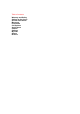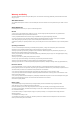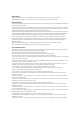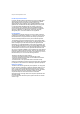User's Manual
Setting Up the Phone
This section describes basic operations such as inserting your SIM card, charging the battery, and entering your PIN.
The following must be done before you begin using the phone:
• Ensure that the SIM card is inserted
• Ensure that the battery is inserted
• Charge the phone’s battery
SIM Card
Your SIM card identifies your phone on the network and stores your details, including your PIN, call history, and subscription details. It can
also be used to store some phone book information - see “Phone Book Memories” on page XX for more information.
You should only remove your SIM card if absolutely necessary. If it gets lost or damaged, the information stored on it cannot be retrieved.
Inserting or removing the SIM card
With your unfolded phone facing towards you, you may locate the SIM card room right below your main LCD screen. To insert or remove
your SIM card (Diagram A-C):
Diagram A:
Open the SIM door.
Diagram B:
Insert your SIM card into the SIM card holder with the card’s
metallic connectors facing down and the notched corner in the right
direction.
Diagram C:
Close the SIM door.
Battery
Before you can power on your phone for the first time, you need to install the phone’s battery and charge it. Note that the battery coming with
your phone is not charged.
Changing or removing the battery
To remove the battery (Steps 1-2):
1. With the back of the phone facing you, slide the battery cover and remove the battery cover and battery, as shown below (Diagram D-F):
Diagram D:
Slide the battery door backward.
Diagram E:
Remove the battery door from the phone.
Diagram F:
Lift the battery away from the phone.
2. Replace the battery and the battery cover as shown below (Diagram G-I).
Diagram G:
Install the battery with the metallic connectors facing forward.
Diagram H:
Gently press down the battery.
Diagram I:
Install the battery door.
Charging the battery
To charge the battery (Steps 1-3):
1. Locate the charger socket as shown in Diagram J.
2. Connect the charger in the right direction, as shown in Diagram K. The marked part on the charger connector should face side up. The
charger connection screen will be displayed.
Diagram J:
The charger socket.