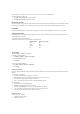User's Manual
Deleting all entries
To delete all entries (steps 1-4):
1. Press Menu > Phonebook > Lists or press > from the standby screen.
2. Scroll to SIM or Phone directory.
3. Press Options > Delete all.
4. Press Select.
Grouping entries
It can be a good idea to sort your entries into groups for easier access. There are 6 groups available to allocate phone numbers to (including
‘No group’). Note that only entries stored in the phone’s memory can be categorized to different group.
Creating a group name
To change the group names (Step 1-6):
1. Press Menu > Phonebook > Lists or press > from the standby screen.
2. Press < or > to scroll to Groups.
3. Press up or down to scroll to the desired group name.
4. Press Options > Rename Group.
5. Enter a new name.
6. Press OK.
Add a contact to a group
To add a phone contact to a group (Steps 1-6):
1. Press Menu > Phonebook > Lists or press > from the standby screen.
2. Select an entry from Phone.
3. Press Options > Edit.
4. Press up or down to scroll to the Group field.
5. Press < or > to scroll to the desired group name.
6. Press Save.
Ungroup a phone number or remove all entries from the group
To remove a contact from the allocated group (Steps 1-4):
1. Press Menu > Phonebook > Lists or press > from the standby screen.
2. Select an entry from Phone.
3. Press Options> Edit.
4. Scroll to Group field.
5. Select <No group>.
To remove all contacts from the allocated group (Steps 1-4):
1. Press Menu > Phonebook > Lists or press > from the standby screen.
2. Select an entry from Phone.
3. Press Options> Remove entries.
4. Press Save.
Change a group image
To change the group image (Step 1-4):
1. Press Menu > Phonebook > Lists or press > from the standby screen.
2. Select an entry from Phone.
3. Press Options> Group image.
4. Press Select.
Assign a ringtone/melody to a group
To assign a specific ringtone/melody stored in your phone to a group (Steps 1-4):
1. Press Menu > Phonebook > Lists or press > from the standby screen.