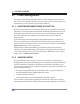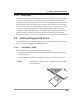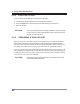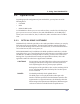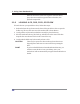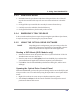User's Manual
36
3. Using Your Notebook PC
3-2-2 EJECTING A DISK
To eject a disk from the disk drive, follow these easy steps:
1. Check that the Floppy Disk Drive Access indicator is inactive.
2. Press the Eject button. This will push your disk partially out of the drive.
3. Remove the disk.
CAUTION If you eject the disk while the Floppy Disk Drive Access indicator
is active, there is a risk of damaging the data on the disk, the disk
itself or even the disk drive.
3-2-3 PREPARING A DISK FOR USE
Before you can use a new disk, it needs to be prepared so your notebook PC knows
where to store information. This preparation is called formatting or initializing a disk.
You will need to format new disks, unless they are preformatted. (Please refer to your
operating system manual for step-by-step instructions on formatting a disk.)
To prevent accidental erasure of the data stored on a disk, slide the “write protect” tab
until a small hole is exposed. This sets the disk into a protected state where nothing can
be added or removed. If you want to add or remove data on a protected disk, slide the
“write protect” tab to close the small hole.
CAUTION Formatting a floppy disk that already contains data will erase all
of the information on the disk.