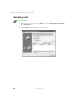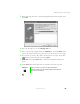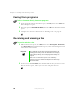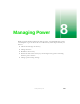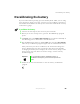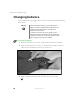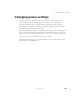User's Manual
Table Of Contents
- Contents
- Checking Out Your Gateway Notebook
- Getting Started
- Getting Help
- Windows Basics
- Using the Internet
- Using Multimedia
- Sending and Receiving Faxes
- Managing Power
- Travel Tips
- Customizing Your Notebook
- Upgrading Your Notebook
- Networking Your Notebook
- Moving from Your Old Computer
- Maintaining Your Notebook
- Restoring Software
- Troubleshooting
- Safety, Regulatory, and Legal Information
- Index
94
Chapter 8: Managing Power
www.gateway.com
Monitoring the battery charge
Closely monitor the battery charge. When the battery charge gets low, change
the battery or connect to AC power immediately to prevent losing any
unsaved work.
Monitor the battery charge by:
■ Positioning the cursor over the power cord icon or battery icon on
the taskbar. A battery status window opens. Move the cursor away from
the icon to close the window.
■ Pressing FN+STATUS to view the Status display, which opens in the upper
left corner of the screen. The Status display shows the current power
source, the battery charge, and the power management mode.
■ Looking at the battery charge indicator:
■ A green light indicates the battery is fully charged.
■ An orange light indicates the battery is being charged.
■ A red light indicates the battery is low.
■ A red, blinking light indicates the battery is critically low.
■ An orange, blinking light indicates the battery is malfunctioning.
■ Waiting for a Low Battery warning message to appear.
If your battery charge indicators display what looks like an inaccurate charge,
you may need to recalibrate the battery. For more information, see
“Recalibrating the battery” on page 95.
Recharging the battery
The battery recharges while it is installed and your notebook is connected to
AC power. While the battery is recharging, the battery charge indicator turns
orange and the battery icon on the taskbar has a lightning bolt .