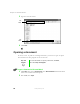User's Manual
Table Of Contents
- Contents
- Checking Out Your Gateway Notebook
- Getting Started
- Getting Help
- Windows Basics
- Using the Internet
- Using Multimedia
- Sending and Receiving Faxes
- Managing Power
- Travel Tips
- Customizing Your Notebook
- Upgrading Your Notebook
- Networking Your Notebook
- Moving from Your Old Computer
- Maintaining Your Notebook
- Restoring Software
- Troubleshooting
- Safety, Regulatory, and Legal Information
- Index
46
Chapter 4: Windows Basics
www.gateway.com
4 With the pointer inside the destination folder, right-click.
5 Select Paste. The file or folder you moved appears in its new location and
is removed from its old location.
Deleting files and folders
When you throw away paper files and folders, you take them from the file
cabinet and put them in a trash can. Eventually the trash can is emptied.
In Windows, you throw away files and folders by first moving them to
Windows trash can, called the Recycle Bin, where they remain until you decide
to empty the bin.
You can recover any file in the Recycle Bin as long as the bin has not been
emptied.
To delete files or folders:
1 In My Computer or Windows Explorer, select the files or folders that you
want to delete. For instructions on how to select multiple files and folders,
see “Shortcuts” on page 56.
2 Select File, then Delete. Windows moves the files and folders to the
Recycle Bin.
To recover files or folders from the Recycle Bin:
1 Double-click the Recycle Bin icon. The Recycle Bin window opens and
lists the files and folders you have thrown away since you last emptied it.
2 Select the files or folders that you want to restore. For instructions on
how to select multiple files and folders, see “Shortcuts” on page 56.
3 Select File, then Restore. Windows returns the deleted files or folders to
their original locations.