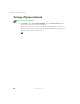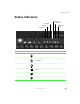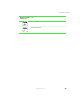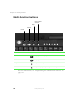User's Manual
Table Of Contents
- Contents
- Checking Out Your Gateway Notebook
- Getting Started
- Getting Help
- Windows Basics
- Using the Internet
- Using Multimedia
- Sending and Receiving Faxes
- Managing Power
- Travel Tips
- Customizing Your Notebook
- Upgrading Your Notebook
- Networking Your Notebook
- Moving from Your Old Computer
- Maintaining Your Notebook
- Restoring Software
- Troubleshooting
- Safety, Regulatory, and Legal Information
- Index
22
Chapter 2: Getting Started
www.gateway.com
System key combinations
When you press an FN key and a system key at the same time, the notebook
performs the action identified by the green text or icon on the key.
L
Press FN and this
function key...
To...
Display the power status box in the upper left corner of your
screen. The box shows the battery charge level, the BIOS version,
and whether the AC adapter is being used. Press the key
combination again to close this box.
Toggle the notebook screen between the LCD, an external
monitor, or both displays at the same time. A monitor must be
plugged into the monitor port on the notebook.
Enter Standby mode. Press the power button to leave Standby
mode.
Turn on Pad Lock so you can use the numeric keypad. Press this
key combination again to turn off Pad Lock. The Pad Lock status
indicator appears while this function is turned on.
Pause the text scrolling in a DOS screen. The Scroll Lock status
indicator appears when this function is turned on. Press the key
combination again to continue scrolling. (This function is only
available in some programs.)
Pause execution of a DOS program. (This function is only available
in some programs.)
Stop the currently running DOS program. (This function is only
available in some programs.)
Mute the sound. Press the key combination again to restore the
sound.