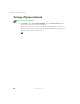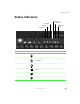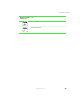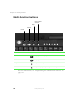User's Manual
Table Of Contents
- Contents
- Checking Out Your Gateway Notebook
- Getting Started
- Getting Help
- Windows Basics
- Using the Internet
- Using Multimedia
- Sending and Receiving Faxes
- Managing Power
- Travel Tips
- Customizing Your Notebook
- Upgrading Your Notebook
- Networking Your Notebook
- Moving from Your Old Computer
- Maintaining Your Notebook
- Restoring Software
- Troubleshooting
- Safety, Regulatory, and Legal Information
- Index
17
Switching user accounts
www.gateway.com
Switching user accounts
When you first turn on your notebook, you have the option to add different
user accounts. These user accounts can be customized for each person that
uses the notebook. You can add, delete, or modify existing user accounts. You
can also switch (change) user accounts without turning off your notebook.
To add, delete, or modify user accounts:
1 Click Start, select Control Panel, then double-click User Accounts. The User
Accounts window opens.
2 Follow the on-screen prompts to add, delete, or modify a user account.
To switch user accounts:
1 Click Start, then select Log Off. The Log Off Windows dialog box opens.
Help and
Support
For more information about adding, deleting, and
modifying your user accounts, click Start, then select Help
and Support.