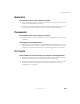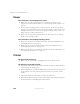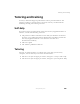User's Manual
Table Of Contents
- Contents
- Checking Out Your Gateway Notebook
- Getting Started
- Getting Help
- Windows Basics
- Using the Internet
- Using Multimedia
- Sending and Receiving Faxes
- Managing Power
- Travel Tips
- Customizing Your Notebook
- Upgrading Your Notebook
- Networking Your Notebook
- Moving from Your Old Computer
- Maintaining Your Notebook
- Restoring Software
- Troubleshooting
- Safety, Regulatory, and Legal Information
- Index
216
Chapter 16: Troubleshooting
www.gateway.com
■ Wait until files have been printed before sending additional files to the
printer.
■ If you print large files or many files at one time, you may want to add
additional memory to the printer. Consult the printer documentation for
instructions for adding additional memory.
You receive a “Printer is out of paper” error message
■ After adding paper, make sure the printer is online. Most printers have
an online/offline button that you need to press after adding paper.
Sound
You are not getting sound from the speakers
■ Make sure the Windows volume control is turned up. For more
information, see “Adjusting the volume” on page 70 and “Listening to
CDs” on page 73.
■ Make sure that Mute is not selected. For more information, see “Adjusting
the volume” on page 70 and “Listening to CDs” on page 73.
Video
The external monitor is not working
■ Make sure that the monitor power is turned on and that the video cable
is correctly connected.
The LCD panel has pixels that are always dark or too bright
■ This condition is normal and inherent in the TFT technology used in
active-matrix LCD screens. Gateway’s inspection standards keep these to
a minimum. If you feel these pixels are unacceptably numerous or dense
on your display, contact Gateway Technical Support to identify whether
a repair or replacement is justified based on the number of pixels affected.