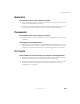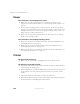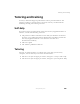User's Manual
Table Of Contents
- Contents
- Checking Out Your Gateway Notebook
- Getting Started
- Getting Help
- Windows Basics
- Using the Internet
- Using Multimedia
- Sending and Receiving Faxes
- Managing Power
- Travel Tips
- Customizing Your Notebook
- Upgrading Your Notebook
- Networking Your Notebook
- Moving from Your Old Computer
- Maintaining Your Notebook
- Restoring Software
- Troubleshooting
- Safety, Regulatory, and Legal Information
- Index
215
Troubleshooting
www.gateway.com
■ If the printer you want to print to is not the default printer, make sure
you have selected it in the printer setup.
To set a default printer:
1 Click Start, then select Control Panel. If you do not see the Printers
and Faxes
icon, click Switch to Classic View.
2 Click/double-click the Printers and Faxes icon. The Printers and Faxes
window opens.
3 Right-click the name of the printer you want to be the default
printer, then select
Set as Default Printer.
You receive a “Printer queue is full” error message
■ Make sure the printer is not set to work offline.
To make sure the printer is not set to work offline:
1 Click Start, then select Control Panel. If you do not see the Printers
and Faxes
icon, click Switch to Classic View.
2 Click/double-click the Printers and Faxes icon. The Printers and Faxes
window opens.
3 Double-click the icon for the printer you want to use.
4 Select Printer. If there is a Use Printer Offline option on the menu, click
it to clear the check mark.
- OR -
Select
Printer. If there is a Connect option on the menu, click it to
connect to the printer.