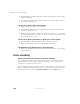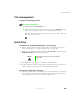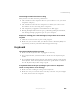User's Manual
Table Of Contents
- Contents
- Checking Out Your Gateway Notebook
- Getting Started
- Getting Help
- Windows Basics
- Using the Internet
- Using Multimedia
- Sending and Receiving Faxes
- Managing Power
- Travel Tips
- Customizing Your Notebook
- Upgrading Your Notebook
- Networking Your Notebook
- Moving from Your Old Computer
- Maintaining Your Notebook
- Restoring Software
- Troubleshooting
- Safety, Regulatory, and Legal Information
- Index
205
Troubleshooting
www.gateway.com
File management
A file was accidentally deleted
To restore deleted files:
1 Double-click the Recycle Bin icon.
2 Right-click the file you want to restore, then select Restore. The file
is restored to the place where it was originally deleted from.
If the Recycle Bin was emptied before you tried to restore a file, the
file cannot be recovered.
Hard drive
You receive an “Insufficient disk space” error message
■ Delete unnecessary files from the hard drive using Disk Cleanup. For
more information, see “Using Disk Cleanup” on page 180.
■ Empty the Recycle Bin by right-clicking the Recycle Bin icon and selecting
Empty Recycle Bin from the pop-up menu.
■ If possible, save your files to a diskette or another drive.
■ If the hard drive is full, copy any files not regularly used to diskettes or
other backup media, then delete them from the hard drive.
You receive a “Data error” message
■ This may be the result of a defective area on the hard drive. To fix hard
drive problems, run the Error-checking program. For more information,
see “Checking the hard drive for errors” on page 181.
Caution All deleted files will be lost when you empty the
Recycle Bin.