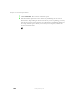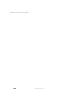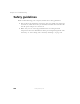User's Manual
Table Of Contents
- Contents
- Checking Out Your Gateway Notebook
- Getting Started
- Getting Help
- Windows Basics
- Using the Internet
- Using Multimedia
- Sending and Receiving Faxes
- Managing Power
- Travel Tips
- Customizing Your Notebook
- Upgrading Your Notebook
- Networking Your Notebook
- Moving from Your Old Computer
- Maintaining Your Notebook
- Restoring Software
- Troubleshooting
- Safety, Regulatory, and Legal Information
- Index
194
Chapter 15: Restoring Software
www.gateway.com
Reinstalling programs
If you have problems running a program or if you have reinstalled your
operating system, you can reinstall programs from the System Restoration Kit
and the program CDs. Follow the installation instructions on each CD.
To reinstall a program from the System Restoration Kit:
1 Place Disc 1 of the System Restoration Kit into your CD/DVD drive. The
System Restoration Kit program starts. Go to Step 5.
- OR -
If the program does not start automatically, go to Step 2.
2 Click Start, then select Run. The Run dialog box opens.
3 In the Open text box, type D:\RUNMENU.EXE (where D is the drive letter
of your CD/DVD drive).
4 Click OK. The System Restoration Kit program starts.
5 If the Welcome to the System Restoration Kit window opens, close it by
clicking
OK.
6 Click the Reinstall tab.
7 If there is a Find More button at the bottom of the window, complete
the list of available programs by clicking
Find More and following the
on-screen instructions.
8 Click Automatic Installation, then select multiple programs to reinstall.
- OR -
Click
Manual Installation, then select a single program to reinstall.
Help and
Support
For more information on reinstalling programs, click Start,
then select Help and Support.