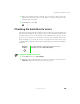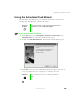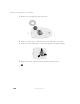User's Manual
Table Of Contents
- Contents
- Checking Out Your Gateway Notebook
- Getting Started
- Getting Help
- Windows Basics
- Using the Internet
- Using Multimedia
- Sending and Receiving Faxes
- Managing Power
- Travel Tips
- Customizing Your Notebook
- Upgrading Your Notebook
- Networking Your Notebook
- Moving from Your Old Computer
- Maintaining Your Notebook
- Restoring Software
- Troubleshooting
- Safety, Regulatory, and Legal Information
- Index
185
Managing hard drive space
www.gateway.com
Using the Scheduled Task Wizard
The Scheduled Task Wizard lets you schedule maintenance tasks such as
running Disk Defragmenter and Error-checking.
To start the Scheduled Task Wizard:
1 Click Start, then select All Programs, Accessories, System Tools, then
Scheduled Tasks. The Scheduled Tasks window opens.
2 Double-click Add Scheduled Task. The Scheduled Tasks Wizard opens.
3 Click Next, then select the Scheduled Task Wizard option you want to
create and follow the screen prompts to customize the task.
Help and
Support
For more information on using the Scheduled Task Wizard,
click Start, then select Help and Support.
Important
Your computer must be on during scheduled
tasks
.