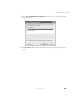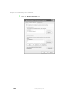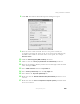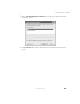User's Manual
Table Of Contents
- Contents
- Checking Out Your Gateway Notebook
- Getting Started
- Getting Help
- Windows Basics
- Using the Internet
- Using Multimedia
- Sending and Receiving Faxes
- Managing Power
- Travel Tips
- Customizing Your Notebook
- Upgrading Your Notebook
- Networking Your Notebook
- Moving from Your Old Computer
- Maintaining Your Notebook
- Restoring Software
- Troubleshooting
- Safety, Regulatory, and Legal Information
- Index
155
Using a wireless network
www.gateway.com
21 Click the General tab.
22 If you are using a DHCP server, click Obtain an IP address automatically.
- OR -
If you are not using a DHCP server, click
Use the following IP address and
enter the
IP Address and Subnet Mask.
23 Click OK to close the Internet Protocol (TCP/IP) Properties dialog box.
24 Click OK to close the Wireless Network Connection Properties dialog box.
Important If you are required to enter an IP Address and Subnet
Mask, ask your network system administrator for the
correct values.