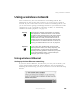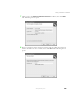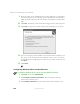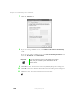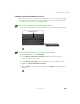User's Manual
Table Of Contents
- Contents
- Checking Out Your Gateway Notebook
- Getting Started
- Getting Help
- Windows Basics
- Using the Internet
- Using Multimedia
- Sending and Receiving Faxes
- Managing Power
- Travel Tips
- Customizing Your Notebook
- Upgrading Your Notebook
- Networking Your Notebook
- Moving from Your Old Computer
- Maintaining Your Notebook
- Restoring Software
- Troubleshooting
- Safety, Regulatory, and Legal Information
- Index
148
Chapter 12: Networking Your Notebook
www.gateway.com
7 Click the General tab.
8 If you are using a DHCP server, click Obtain an IP address automatically.
- OR -
If you are not using a DHCP server, click
Use the following IP address and
enter the
IP Address and Subnet Mask.
9 Click OK to close the Internet Protocol (TCP/IP) Properties dialog box.
10 Click OK to close the Wireless Network Connection Properties dialog box.
11 Click X to close the Network Connections window.
Important If you are required to enter an IP Address and Subnet
Mask, ask your network system administrator for the
correct values.