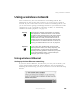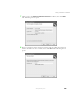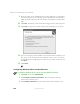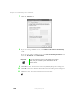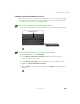User's Manual
Table Of Contents
- Contents
- Checking Out Your Gateway Notebook
- Getting Started
- Getting Help
- Windows Basics
- Using the Internet
- Using Multimedia
- Sending and Receiving Faxes
- Managing Power
- Travel Tips
- Customizing Your Notebook
- Upgrading Your Notebook
- Networking Your Notebook
- Moving from Your Old Computer
- Maintaining Your Notebook
- Restoring Software
- Troubleshooting
- Safety, Regulatory, and Legal Information
- Index
141
Using a wireless network
www.gateway.com
Using a wireless network
Your notebook may have wireless Ethernet networking built-in. The
information in this section tells you how to set up and access a wireless
network. If your notebook does not have wireless networking built-in, and
you are interested in getting networking hardware for your notebook or other
computers to set up a network in your home or office, see “Purchasing
additional network equipment” on page 164.
Using wireless Ethernet
Setting up wireless Ethernet networking
If you have wireless Ethernet, the first time you start your notebook, your
system automatically installs the wireless Ethernet drivers. Immediately
following the initial startup, you may be instructed to run the Network Setup
Wizard.
Warning Radio frequency wireless communication can interfere
with equipment on commercial aircraft. Current aviation
regulations require wireless devices to be turned off while
traveling in an airplane. IEEE 802.11b (also known as
wireless Ethernet or WiFi) communication devices are
examples of devices that provide wireless communication.
For instructions to turn wireless Ethernet on and off, see
“Turning your wireless Ethernet on or off” on page 149.
Important If your system came equipped with an internal radio
frequency wireless device, see “Safety, Regulatory, and
Legal Information” on page 221 for general wireless
regulatory and safety guidelines. To find out if your system
has an internal wireless device, check the label (see
“Identifying your model” on page 9).