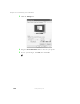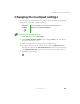User's Manual
Table Of Contents
- Contents
- Checking Out Your Gateway Notebook
- Getting Started
- Getting Help
- Windows Basics
- Using the Internet
- Using Multimedia
- Sending and Receiving Faxes
- Managing Power
- Travel Tips
- Customizing Your Notebook
- Upgrading Your Notebook
- Networking Your Notebook
- Moving from Your Old Computer
- Maintaining Your Notebook
- Restoring Software
- Troubleshooting
- Safety, Regulatory, and Legal Information
- Index
116
Chapter 10: Customizing Your Notebook
www.gateway.com
3 Click the Screen Saver tab.
4 Select a screen saver from the Screen Saver list. Windows previews the
screen saver.
5 If you want to customize the screen saver, click Settings and then make
your changes
. If the Settings button is not available, you cannot
customize the screen saver you selected.
6 If you want to display the Welcome (Login) screen whenever you close
the screen saver, select the
On resume, display Welcome screen check box.
7 If you want to change the time before the screen saver is activated, click
the up or down arrows next to the
Wait box.
8 Click OK.