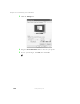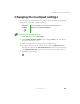User's Manual
Table Of Contents
- Contents
- Checking Out Your Gateway Notebook
- Getting Started
- Getting Help
- Windows Basics
- Using the Internet
- Using Multimedia
- Sending and Receiving Faxes
- Managing Power
- Travel Tips
- Customizing Your Notebook
- Upgrading Your Notebook
- Networking Your Notebook
- Moving from Your Old Computer
- Maintaining Your Notebook
- Restoring Software
- Troubleshooting
- Safety, Regulatory, and Legal Information
- Index
115
Adjusting the screen and desktop settings
www.gateway.com
3 Select a background picture from the Background list.
- OR -
Select a background picture from another location by clicking
Browse.
4 If you want the picture you chose to cover the entire screen, select Stretch
or
Tile from the Position list.
5 If the picture you chose does not cover the entire screen and you did
not choose to tile or stretch the image in Step 4, you can change the solid
color behind the picture by selecting a color from the
Color list.
6 Click OK.
Selecting a screen saver
You can use a screen saver to keep others from viewing your screen while you
are away from your computer. Windows supplies a variety of screen savers
that you can choose from, and many more are available from the Internet
and as commercial products.
To select a screen saver:
1 Click Start, then select Control Panel.
2 Click Appearance and Themes, then click the Display icon. The Display
Properties dialog box opens.
Help and
Support
For more information on changing the screen saver, click
Start, then select Help and Support.