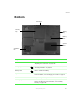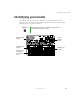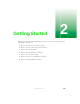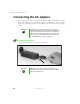User's Manual
Table Of Contents
- Contents
- Checking Out Your Gateway Notebook
- Getting Started
- Getting Help
- Windows Basics
- Using the Internet
- Using Multimedia
- Sending and Receiving Faxes
- Managing Power
- Travel Tips
- Customizing Your Notebook
- Upgrading Your Notebook
- Networking Your Notebook
- Moving from Your Old Computer
- Maintaining Your Notebook
- Restoring Software
- Troubleshooting
- Safety, Regulatory, and Legal Information
- Index
5
Right Side
www.gateway.com
Right Side
Component Icon Description
Battery bay Insert the battery into this bay. For more information, see
“Changing batteries” on page 96.
CD/DVD drive Insert CDs or DVDs into this drive. For more information,
see “Using the CD/DVD drive” on page 69.
CD/DVD drive indicator Lights up when the computer is accessing the
CD/DVD drive.
CD/DVD drive eject
button
Press the eject button to open the disc tray.
Manual eject hole Insert a straightened paperclip into this hole to open the
CD/DVD drive if the CD/DVD drive eject button fails to
open it.
CD/DVD
drive
CD/DVD drive
eject button
CD/DVD
drive
indicator
Battery
Manual eject
hole