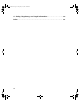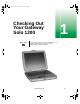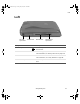Solo1200.book Page i Friday, May 25, 2001 10:48 AM Contents 1 Checking Out Your Gateway Solo 1200 . . . . . . . . . . . . . . . . . . . . . . . . . . 1 Front . . . . . . . . . . . . . . . . . . . . . . . . . . . . . . . . . . . . . . . . . . . . . . . . . . . . . . . . . . . . . Left . . . . . . . . . . . . . . . . . . . . . . . . . . . . . . . . . . . . . . . . . . . . . . . . . . . . . . . . . . . . . . . Right . . . . . . . . . . . . . . . . . . . . . . . . . . . . . . . . . . . . . . . . . . . . . . .
Solo1200.book Page ii Friday, May 25, 2001 10:48 AM Working with files and folders . . . . . . . . . . . . . . . . . . . . . . . . . . . . . . . . . . . . . . . . .48 About drives . . . . . . . . . . . . . . . . . . . . . . . . . . . . . . . . . . . . . . . . . . . . . . . . . . . .48 About folders and files . . . . . . . . . . . . . . . . . . . . . . . . . . . . . . . . . . . . . . . . . . . .50 Copying and moving files and folders . . . . . . . . . . . . . . . . . . . . . . . . . . . . . . . .
Solo1200.book Page iii Friday, May 25, 2001 10:48 AM Building a music library . . . . . . . . . . . . . . . . . . . . . . . . . . . . . . . . . . . . . . . . . . . Changing the music library display settings . . . . . . . . . . . . . . . . . . . . . . . . . . . Listening to Internet radio . . . . . . . . . . . . . . . . . . . . . . . . . . . . . . . . . . . . . . . . . Using advanced features . . . . . . . . . . . . . . . . . . . . . . . . . . . . . . . . . . . . . . . . .
Solo1200.book Page iv Friday, May 25, 2001 10:48 AM Installing memory . . . . . . . . . . . . . . . . . . . . . . . . . . . . . . . . . . . . . . . . . . . . . . . . . .141 Replacing the hard drive . . . . . . . . . . . . . . . . . . . . . . . . . . . . . . . . . . . . . . . . . . . .145 12 Networking Your Computer . . . . . . . . . . . . . . . . . . . . . . . . . . . . . . . . . . . . .147 Using a network . . . . . . . . . . . . . . . . . . . . . . . . . . . . . . . . . . . . . . . . . . . . . . . . . .
Solo1200.book Page v Friday, May 25, 2001 10:48 AM 14 Reinstalling Device Drivers . . . . . . . . . . . . . . . . . . . . . . . . . . . . . . . . . . . . 181 Reinstalling device drivers . . . . . . . . . . . . . . . . . . . . . . . . . . . . . . . . . . . . . . . . . . . 182 Updating device drivers . . . . . . . . . . . . . . . . . . . . . . . . . . . . . . . . . . . . . . . . . . . . . 184 15 Restoring Software . . . . . . . . . . . . . . . . . . . . . . . . . . . . . . . . . . . . . . . . . . . .
Solo1200.book Page vi Friday, May 25, 2001 10:48 AM A Safety, Regulatory, and Legal Information . . . . . . . . . . . . . . . . . . . . . .215 Index. . . . . . . . . . . . . . . . . . . . . . . . . . . . . . . . . . . . . . . . . . . . . . . . . . . . . . . . . . . . . .
Solo1200.book Page 1 Friday, May 25, 2001 10:48 AM Checking Out Your Gateway Solo 1200 Tips & Tricks 1 To access the contents of this manual while you are traveling, download an electronic copy from www.gateway.com/support/manlib/. www.gateway.
Solo1200.book Page 2 Friday, May 25, 2001 10:48 AM Chapter 1: Checking Out Your Gateway Solo 1200 Front Cover release latch 2 Component Description Cover release latch Open notebook cover by pressing the release latch. www.gateway.
Solo1200.book Page 3 Friday, May 25, 2001 10:48 AM Left Left PC Card eject button PC Card slot Component Icon Diskette drive Diskette drive eject button Description PC Card eject button Press the eject button to remove a PC Card from the PC Card slot. PC Card slot Insert one Type I, II, or III PC Card into this slot. For more information, see “Adding a PC Card” on page 138. Diskette drive Insert a standard 3.5-inch diskette into this drive.
Solo1200.book Page 4 Friday, May 25, 2001 10:48 AM Chapter 1: Checking Out Your Gateway Solo 1200 Right Power indicator CD drive Component CD drive indicator Icon Modem jack CD drive eject Microphone button Headphone jack jack Description CD drive Insert CDs into this drive. For more information, see “Using the CD drive” on page 83. CD drive indicator Lights up when the computer is accessing the CD drive. CD drive eject button Press the eject button to eject the disc tray from the drive.
Solo1200.book Page 5 Friday, May 25, 2001 10:48 AM Right Component Power indicator Icon Description Lights up when the notebook is turned on and shows notebook power status: ■ ■ ■ LED on – notebook is ON. LED off – notebook is OFF or in Hibernate. LED flashing – notebook is in Standby. www.gateway.
Solo1200.book Page 6 Friday, May 25, 2001 10:48 AM Chapter 1: Checking Out Your Gateway Solo 1200 Back USB ports Parallel port Fan Monitor port Kensington lock slot Component 6 Icon Power connector Ethernet jack Description USB ports Plug USB (Universal Serial Bus) devices (such as a USB Iomega™ Zip™ drive, printer, scanner, or camera) into these ports. Parallel port Plug a parallel printer into this port. Fan Helps cool internal components. Do not block or insert objects into these slots.
Solo1200.book Page 7 Friday, May 25, 2001 10:48 AM Bottom Bottom Hard drive assembly Certificate of authenticity label Memory bay System identification label Battery release latch Battery Component Icon Description Hard drive assembly Remove this assembly to replace the hard drive. Certificate of Authenticity label Find the registration key for the operating system on this label. Memory bay Install a memory module in this bay. Battery release latch Slide to release the battery.
Solo1200.book Page 8 Friday, May 25, 2001 10:48 AM Chapter 1: Checking Out Your Gateway Solo 1200 Identifying your model The label on the bottom of your computer contains information that identifies your notebook model. Gateway Technical Support will need this information if you call for assistance. Label information varies by model. Gateway model number Internal wireless devices Gateway serial number Gateway part number Revision code and display type/ processor size 8 www.gateway.
Solo1200.book Page 9 Friday, May 25, 2001 10:48 AM Accessories Accessories Gateway offers accessories that can help you make the most of using your notebook. Batteries and automobile/airplane power adapters If you run your notebook on battery power for extended periods, you may want to buy an additional battery so that you can swap batteries when necessary.
Solo1200.book Page 10 Friday, May 25, 2001 10:48 AM Chapter 1: Checking Out Your Gateway Solo 1200 10 www.gateway.
Solo1200.book Page 11 Friday, May 25, 2001 10:48 AM Getting Started 2 This chapter provides basic information about your Gateway notebook.
Solo1200.book Page 12 Friday, May 25, 2001 10:48 AM Chapter 2: Getting Started Connecting the AC adapter You can run your notebook using an AC adapter or the notebook battery. The battery was shipped to you partially charged. You should use the AC adapter right away to fully charge the battery. Allow 24 hours for the battery to fully charge. Important If the battery is not fully charged before you use your notebook on battery power for the first time, the battery life may be much shorter than you expect.
Solo1200.book Page 13 Friday, May 25, 2001 10:48 AM Connecting the AC adapter 2 Connect the AC adapter to your notebook’s power connector. 3 Plug the power cord into an AC power outlet. The battery charging indicator light turns on. If the battery charging indicator light does not turn on, disconnect the adapter from your notebook and repeat Step 2. 4 When you finish using your notebook the first time, turn the notebook off and leave the notebook connected to AC power for at least 24 hours.
Solo1200.book Page 14 Friday, May 25, 2001 10:48 AM Chapter 2: Getting Started Protecting from power source problems During a power surge, the voltage level of electricity coming into your computer can increase to far above normal levels and cause data loss or system damage. Protect your computer and peripherals by connecting them to a surge protector, which will absorb voltage surges and prevent them from reaching your computer.
Solo1200.book Page 15 Friday, May 25, 2001 10:48 AM Starting your notebook Starting your notebook To start the notebook: 1 Open your notebook by pressing the latch on the front of your notebook and lifting the LCD panel. 2 Press the power button located above the keyboard. Power button www.gateway.
Solo1200.book Page 16 Friday, May 25, 2001 10:48 AM Chapter 2: Getting Started The power button is preset to On/Off mode. However, you can also set it to function in Standby/Resume mode. For instructions on changing the power button mode, see “Changing automatic power settings” on page 113. 3 If you are starting your computer for the first time, follow the on-screen instructions to set up your computer.
Solo1200.book Page 17 Friday, May 25, 2001 10:48 AM Turning off your notebook Turning off your notebook To turn off your notebook: 1 Click Start, then select Shut Down. The Shut Down Windows dialog box opens. 2 3 Select Shut down. Click OK. Windows shuts down and turns off your notebook. Important If for some reason you cannot use the Shut down option in Windows to turn off your notebook, press and hold the power button for about five seconds. www.gateway.
Solo1200.book Page 18 Friday, May 25, 2001 10:48 AM Chapter 2: Getting Started Status indicators Caps lock Diskette drive Hard drive Scroll lock CD drive Pad lock 18 www.gateway.
Solo1200.book Page 19 Friday, May 25, 2001 10:48 AM Status indicators This light turns on... When... Caps Lock is turned on. Pad Lock is turned on. 1 Scroll Lock is turned on. The notebook is accessing the diskette drive. The notebook is accessing the hard drive. The notebook is accessing the CD drive. www.gateway.
Solo1200.book Page 20 Friday, May 25, 2001 10:48 AM Chapter 2: Getting Started Using the keyboard Your notebook features a full-size keyboard that has the full functionality of a desktop computer keyboard. Many of the keys have been assigned alternate functions, including shortcut keys for Windows, function keys for specific system operations, and the Pad Lock keys for the numeric keypad. You can attach an external keyboard to the notebook using a USB port.
Solo1200.book Page 21 Friday, May 25, 2001 10:48 AM Using the keyboard Keys Component Function keys Icon Description Press these keys labeled F1 to F12 to perform actions in programs. For example, pressing F1 may open help. Each program uses different function keys for different purposes. Refer to the program documentation to find out more about the function key actions. Numeric keypad Use these keys to type numbers when numeric keypad is turned on. Press FN+PAD LOCK to turn on the numeric keypad.
Solo1200.book Page 22 Friday, May 25, 2001 10:48 AM Chapter 2: Getting Started System key combinations When you press the FN key and a system key at the same time, the notebook performs an action identified by the green or blue text on the key. Press and hold FN while pressing this system key... To... Display the power status box in the upper left corner of your screen. The menu shows the battery charge level, the BIOS version, and whether the AC adapter is being used.
Solo1200.book Page 23 Friday, May 25, 2001 10:48 AM Using the keyboard Press and hold FN while pressing this system key... To... Decrease the volume. Mute the volume. www.gateway.
Solo1200.book Page 24 Friday, May 25, 2001 10:48 AM Chapter 2: Getting Started Multi-function buttons E-mail Button Icon Internet Help User-defined shortcut Press to... E-mail Open your e-mail program. Internet Open your Web browser. 24 www.gateway.
Solo1200.book Page 25 Friday, May 25, 2001 10:48 AM Using the keyboard Button Icon Press to... Help Open online help. User-defined shortcut Open the program you assign to this key. www.gateway.
Solo1200.book Page 26 Friday, May 25, 2001 10:48 AM Chapter 2: Getting Started Using the EZ Pad touchpad The EZ Pad™ consists of a touchpad, two buttons, and a rocker switch. Touchpad Left touchpad button Rocker switch Right touchpad button When you move your finger on the touchpad, the pointer (arrow) on the screen moves in the same direction. You can use the EZ-Pad left and right buttons below the touchpad to select objects.
Solo1200.book Page 27 Friday, May 25, 2001 10:48 AM Using the EZ Pad touchpad Using the touchpad To... Do this... Move the pointer on the screen. Move your finger around on the touchpad. If you run out of space on your touchpad and need to move the pointer farther, lift your finger, move it to the middle of the touchpad, then continue moving your finger. Select an object on the screen. Position the pointer over the object. Press the left button below the touchpad once. This action is called clicking.
Solo1200.book Page 28 Friday, May 25, 2001 10:48 AM Chapter 2: Getting Started To... Do this... Move an object on the screen. then drag Position the pointer over the object. Press the left button and hold it down, then use the touchpad to move (drag) the object to the appropriate part of the screen. Release the button to drop the object where you want it. Using the rocker switch To... Do this... Scroll up/down Press forward or backward on the rocker switch to scroll through documents.
Solo1200.book Page 29 Friday, May 25, 2001 10:48 AM Connecting the modem Connecting the modem If your notebook has a modem jack, the notebook has a built-in V.92 56K modem. Caution To reduce the risk of fire, use only a No. 26 AWG or larger telecommunications line cord. To connect the modem: 1 Insert one end of the telephone cord into the modem jack right side of the notebook. 2 Insert the other end of the telephone cord into a telephone wall jack.
Solo1200.book Page 30 Friday, May 25, 2001 10:48 AM Chapter 2: Getting Started Connecting to an Ethernet network If your notebook has a network jack, you can connect it to a 10/100 Ethernet network. To connect to a network: 1 Insert one end of the network cable into the network jack back of the notebook. 2 Insert the other end of the network cable into a network wall jack. Ask your network administrator to help you select the correct network jack.
Solo1200.book Page 31 Friday, May 25, 2001 10:48 AM Connecting to an Ethernet network Broadband Internet connections You can use your computer’s Ethernet jack for more than just networking. Many broadband Internet connections, such as cable modems and DSL modems, connect to your computer’s Ethernet jack. For more information, see “Using the Internet” on page 71 and “Networking Your Computer” on page 147. www.gateway.
Solo1200.book Page 32 Friday, May 25, 2001 10:48 AM Chapter 2: Getting Started Installing a printer, scanner, or other peripheral device Your computer has two Universal Serial Bus (USB) ports and a parallel printer port. These ports are used for connecting peripheral devices such as printers, scanners, and digital cameras to your computer. USB ports support plug-and-play and hot swapping, which means that your computer will usually recognize such a device whenever you plug it into the appropriate port.
Solo1200.book Page 33 Friday, May 25, 2001 10:48 AM Getting Help 3 This chapter tells you about additional information resources available to help you use your computer. It includes the following topics: ■ HelpSpot™ ■ Online help ■ Gateway Web site Tips & Tricks To access the contents of this manual while you are traveling, download an electronic copy from www.gateway.com/support/manlib/. www.gateway.
Solo1200.book Page 34 Friday, May 25, 2001 10:48 AM Chapter 3: Getting Help HelpSpot HelpSpot is an easily accessible collection of Help information, troubleshooters, instructional videos, and automated support. Use HelpSpot to answer questions about Windows and to help you quickly discover and use the many features of your Gateway computer. To start HelpSpot: ■ Click Start, then select Help. -ORDouble-click the Gateway Help and Support desktop icon. HelpSpot opens.
Solo1200.book Page 35 Friday, May 25, 2001 10:48 AM HelpSpot You can find help information by clicking a link, performing a search, or browsing the index. To learn about how to work with documents and programs, use your mouse, and other topics, click the Getting Started link on the HelpSpot main page. www.gateway.
Solo1200.book Page 36 Friday, May 25, 2001 10:48 AM Chapter 3: Getting Help HelpSpot Videos HelpSpot contains several short videos to help introduce you to new concepts or show you how to perform various tasks. To play a HelpSpot video: ■ 36 To watch a video in HelpSpot, click Videos on the HelpSpot navigation bar, then click a video title. The video plays. www.gateway.
Solo1200.book Page 37 Friday, May 25, 2001 10:48 AM Online help Online help Many programs provide information online so you can research a topic or learn how to perform a task while you are using the program. Most online help information can be accessed by selecting a topic from a Help menu or by clicking a Help button. You can search for information by viewing the help contents, checking the index, searching for a topic or keyword, or browsing through the online help. www.gateway.
Solo1200.book Page 38 Friday, May 25, 2001 10:48 AM Chapter 3: Getting Help Gateway Web site Gateway provides a variety of information on its Web site to help you use your computer. Visit the Gateway Web site at www.gateway.com for: ■ Technical documentation and product manuals ■ Technical tips and support ■ Hardware drivers ■ A glossary of computer terms ■ Frequently asked questions (FAQs) For more information about connecting to the Internet, see “Learning about the Internet” on page 72.
Solo1200.book Page 39 Friday, May 25, 2001 10:48 AM Gateway Web site You can access the following resources through the Gateway Web site or through HelpSpot: Resource Service description Location Gateway Update Utility This utility automatically finds, downloads, and installs the latest drivers for your Gateway-supplied hardware. www.gateway.com/ support/index.shtml Chat with Gateway CoPilot Use this remote-help utility that allows Gateway to deliver live person-to-person computer support to you.
Solo1200.book Page 40 Friday, May 25, 2001 10:48 AM Chapter 3: Getting Help Resource Service description Location Chat with eSales Advisor Get a personalized look at what system is best suited for your own individual needs. To use this service, fill out the eSales Advisor Questionnaire. The eSales Advisor will contact you by telephone and discuss the Gateway solution that best fits your needs. www.gateway.
Solo1200.book Page 41 Friday, May 25, 2001 10:48 AM 4 Windows Basics Read this chapter to get basic information on how to: ■ Work on the Windows desktop ■ Manage files and folders ■ Work with documents ■ Use shortcuts ■ Transfer software from your old computer HelpSpot For more information on using Windows, double-click the HelpSpot icon on your desktop. www.gateway.
Solo1200.book Page 42 Friday, May 25, 2001 10:48 AM Chapter 4: Windows Basics About the Windows environment After your computer starts, the first screen you see is the Windows desktop. The desktop is like the top of a real desk. Think of the desktop as your personalized work space where you open programs and perform other tasks. Your desktop may be different from the example shown below, depending on how your computer is set up. 42 www.gateway.
Solo1200.book Page 43 Friday, May 25, 2001 10:48 AM About the Windows environment Desktop items Icons are graphic representations of objects on the desktop that you select and open, such as a drive, folder, file, or program. Buttons are graphic representations of controls that you use to open windows or apply changes. Desktop icons, buttons, and elements Description The My Computer icon provides access to drives and other computer controls.
Solo1200.book Page 44 Friday, May 25, 2001 10:48 AM Chapter 4: Windows Basics Desktop icons, buttons, and elements Description The Start button provides access to programs, files, help for Windows and other programs, and computer tools and utilities. Click the Start button, then open a file or program by clicking (selecting) an item on the menu that opens. The taskbar is the bar at the bottom of the screen. It contains the Start button on the left and a clock on the right.
Solo1200.book Page 45 Friday, May 25, 2001 10:48 AM About the Windows environment Window items When you double-click the icon for a drive, folder, file, or program, a window opens on the desktop. This example shows the Local Disk (C:) window, which opens after double-clicking the Local Disk (C:) icon in the My Computer window. Close button Maximize button Title bar Menu bar Minimize button www.gateway.
Solo1200.book Page 46 Friday, May 25, 2001 10:48 AM Chapter 4: Windows Basics Every program window looks a little different because each has its own menus, icons, and controls. Most windows include these items: Window item Description The title bar is the horizontal bar at the top of a window that shows the name of the program. Clicking the minimize button reduces the active window to a button on the taskbar. Clicking the program button in the taskbar opens the window again.
Solo1200.book Page 47 Friday, May 25, 2001 10:48 AM Using the Start menu Using the Start menu You can start programs, open files, customize your system, get help, search for files and folders, and more using the Start menu. To open the Start menu: ■ Click the Start button on the lower left of the Windows desktop. The Start menu opens showing you the first level of menu items.
Solo1200.book Page 48 Friday, May 25, 2001 10:48 AM Chapter 4: Windows Basics Working with files and folders You can organize your files and programs to suit your preferences much like you would store information in a file cabinet. You can store these files in folders and copy, move, and delete the information just as you would reorganize and throw away information in a file cabinet. HelpSpot For more information on working with files and folders, double-click the HelpSpot icon on your desktop.
Solo1200.book Page 49 Friday, May 25, 2001 10:48 AM Working with files and folders To see the files and folders on a drive: ■ Double-click the drive icon. If you do not see the contents of a drive after you double-click its icon, click View the entire contents of this drive. www.gateway.
Solo1200.book Page 50 Friday, May 25, 2001 10:48 AM Chapter 4: Windows Basics About folders and files Folders are much like the folders in a file cabinet. They contain files and other folders. Files are much like paper documents—letters, spreadsheets, and pictures—that you keep on your computer. In fact, all information on a computer is stored in files. Folders Files To create a folder: 1 Double-click the My Computer icon on the desktop. The My Computer window opens.
Solo1200.book Page 51 Friday, May 25, 2001 10:48 AM Working with files and folders Copying and moving files and folders The skills you need to copy and move files are copying, cutting, and pasting. When you copy and paste a selection, you place a copy of the file you selected on the Windows clipboard, which stores it. Then, when you decide what folder you want the copy to go in (the destination folder), you paste it there.
Solo1200.book Page 52 Friday, May 25, 2001 10:48 AM Chapter 4: Windows Basics To move a file or folder to another folder: 52 1 Right-click the file or folder that you want to move. A menu opens on the desktop. 2 3 4 Select Cut from the menu. 5 Select Paste. The file or folder you moved appears in its new location and is removed from its old location. Open the destination folder. With the pointer inside the destination folder, press the right mouse button. www.gateway.
Solo1200.book Page 53 Friday, May 25, 2001 10:48 AM Working with files and folders Deleting files and folders When you throw away paper files and folders, you take them from the file cabinet and put them in a trash can. Eventually the trash can is emptied. In Windows, you throw away files and folders by first moving them to Windows trash can, the Recycle Bin, where they remain until you decide to empty the bin. You can recover any file in the Recycle Bin as long as the bin has not been emptied.
Solo1200.book Page 54 Friday, May 25, 2001 10:48 AM Chapter 4: Windows Basics To empty the Recycle Bin: Caution Emptying the Recycle Bin permanently erases any files or folders in the bin. These files cannot be restored. 1 Double-click the Recycle Bin icon on the desktop. The Recycle Bin window opens. 2 Click File, then Empty Recycle Bin. Windows asks you if you are sure that you want to empty the bin. 3 54 Click Yes. Windows permanently deletes all the files in the Recycle Bin. www.gateway.
Solo1200.book Page 55 Friday, May 25, 2001 10:48 AM Working with files and folders Browsing for files and folders A file or folder that you need is rarely right on top of your Windows desktop. It is usually on a drive inside a folder that may be inside yet another folder, and so on. Windows drives, folders, and files are organized in the same way as a real file cabinet in that they may have many levels (usually many more levels than a file cabinet, in fact).
Solo1200.
Solo1200.book Page 57 Friday, May 25, 2001 10:48 AM Searching for files Using the Windows Search utility To find files and folders using the Search utility: 1 Click Start, then select Search, then For Files or Folders. The search dialog box opens. 2 If you want to search by file or folder name, type in all or part of the file or folder name in the Search for files or folders named box in the left pane of the window. ■ If you type all of the name, Search will list all files and folders of that name.
Solo1200.book Page 58 Friday, May 25, 2001 10:48 AM Chapter 4: Windows Basics 3 Click Search Now. When the search is completed, Windows lists the files and folders whose names contain the text that you searched for. 4 Open a file, folder, or program by double-clicking the name in the list. Using advanced search options Search can find files meeting more criteria than file name.
Solo1200.book Page 59 Friday, May 25, 2001 10:48 AM Working with documents Working with documents Documents are commonly word processing files, spreadsheet files, or other similar files. The basic methods of creating, saving, opening, and printing a document apply to most of these types of files. The following examples illustrate the concepts for creating, saving, opening, and printing a document in Microsoft® Word.
Solo1200.book Page 60 Friday, May 25, 2001 10:48 AM Chapter 4: Windows Basics Creating a new document HelpSpot For more information on creating a document, double-click the HelpSpot icon on your desktop. To create a new document: 60 1 Click Start, then select Programs, then Microsoft Word. Microsoft Word starts and a blank document opens. 2 Select File, then select New. The New dialog box opens.
Solo1200.book Page 61 Friday, May 25, 2001 10:48 AM Working with documents Saving a document After you create a document, you need to save it if you want to use it later. HelpSpot For more information on saving a document, double-click the HelpSpot icon on your desktop. To save a document in Microsoft Word: 1 2 3 Select File, then Save. The Save As dialog box opens. Select the folder in which you plan to save the file from the Save in list. Type the new file name.
Solo1200.book Page 62 Friday, May 25, 2001 10:48 AM Chapter 4: Windows Basics Opening a document To view, revise, or print an existing document, you need to open it. Open the document in the program it was created in. HelpSpot For more information on opening a document, double-click the HelpSpot icon on your desktop. To open a document in Microsoft Word: 1 Click Start, then select Programs, then Microsoft Word. Microsoft Word starts and a blank document opens. 2 3 Select File, then Open.
Solo1200.book Page 63 Friday, May 25, 2001 10:48 AM Working with documents Printing a document To print a document, you must have a printer connected to your computer or have access to a network printer. For more information about installing or using your printer, refer to the printer documentation. HelpSpot For more information on printing a document, double-click the HelpSpot icon on your desktop.
Solo1200.book Page 64 Friday, May 25, 2001 10:48 AM Chapter 4: Windows Basics Shortcuts The following table shows a few shortcuts that you can use in Windows and almost all programs that run in Windows. For more information on Windows shortcuts, see your Windows or program documentation. To... Do this... Copy a file, folder, text, or graphic Select the item, then press CTRL + C. Cut a file, folder, text, or graphic Select the item, then press CTRL + X.
Solo1200.book Page 65 Friday, May 25, 2001 10:48 AM Transferring software and hardware from your old computer Transferring software and hardware from your old computer If your new computer is replacing an old computer, you may have personal data files, Internet settings, a printer or other peripheral devices, and other unique computer settings that you want to move from your old computer to your new one.
Solo1200.book Page 66 Friday, May 25, 2001 10:48 AM Chapter 4: Windows Basics To find files in the My Documents folder: 1 Double-click the My Computer icon on your desktop. The My Computer window opens. 2 3 Double-click the C:\ drive icon. The C:\ window opens. Double-click the My Documents folder. The My Documents window opens and displays many of your saved personal data files.
Solo1200.book Page 67 Friday, May 25, 2001 10:48 AM Transferring software and hardware from your old computer Transferring Internet settings You can use different methods to transfer your Internet account from your old computer to your new one. Setting up your ISP ■ If your current Internet Service Provider (ISP) software came preinstalled on your new computer, run that setup program. If it asks to set up a new account or an existing one, choose to reconnect to an existing account.
Solo1200.book Page 68 Friday, May 25, 2001 10:48 AM Chapter 4: Windows Basics Reinstalling your old printer or scanner Older printers, scanners, or other peripheral devices may have Windows support integrated (built in), which means you do not need any additional software. Newer devices, however, usually require your original software installation CDs or diskettes. Reinstalling a USB printer or scanner USB devices may have special installation instructions. Refer to your USB device’s installation guide.
Solo1200.book Page 69 Friday, May 25, 2001 10:48 AM Transferring software and hardware from your old computer Reinstalling your old programs You probably use some programs that did not come installed on your new computer, such as personal finance software, graphics programs, or games. Spend some time going through your old computer’s Start and Programs menus, making note of any programs you want to install on your new computer. Locate your original program installation CDs and installation guides.
Solo1200.book Page 70 Friday, May 25, 2001 10:48 AM Chapter 4: Windows Basics 70 www.gateway.
Solo1200.book Page 71 Friday, May 25, 2001 10:48 AM 5 Using the Internet This chapter provides information about the Internet and the World Wide Web, and tells you how to set up the America Online® Internet service so that you can send and receive e-mail and access other Internet resources. www.gateway.
Solo1200.book Page 72 Friday, May 25, 2001 10:48 AM Chapter 5: Using the Internet Learning about the Internet The Internet is a worldwide network of computers linked together to provide information to people everywhere. The two most popular services on the Internet are e-mail and the World Wide Web. You can access this network by connecting your computer to a telephone, DSL, or cable line and signing up with an Internet Service Provider (ISP).
Solo1200.book Page 73 Friday, May 25, 2001 10:48 AM Setting up an Internet account Setting up an Internet account Before you can view the information on the World Wide Web, you need to set up an Internet account with an Internet Service Provider (ISP). If you have chosen America Online as an ISP, follow these instructions to set up and connect to your account. To establish a different ISP service, or to transfer an existing account to this computer, contact the ISP directly.
Solo1200.book Page 74 Friday, May 25, 2001 10:48 AM Chapter 5: Using the Internet Accessing your Internet account HelpSpot For more information on accessing your Internet account, double-click the HelpSpot icon on your desktop. To connect to your America Online Internet account: 1 Double-click the America Online Included icon. The Connect dialog box opens. 2 Complete the member name and password information, then click Connect. The computer dials the Internet account telephone number.
Solo1200.book Page 75 Friday, May 25, 2001 10:48 AM Using the World Wide Web Using the World Wide Web The World Wide Web is a multimedia window to the Internet that gives you access to millions of information sources. Information on the Web comes to you on Web pages, which are electronic documents that you view using a Web page display program called a browser. You can use any of the commercially available Web browsers, like Microsoft Internet Explorer, which comes installed on your new computer.
Solo1200.book Page 76 Friday, May 25, 2001 10:48 AM Chapter 5: Using the Internet Connecting to a Web site After you set up an account with an Internet Service Provider (ISP) such as America Online, you can access the many information sources on the World Wide Web. HelpSpot For more information on connecting to a Web site, double-click the HelpSpot icon on your desktop. To connect to a Web site: 1 Connect to your Internet account.
Solo1200.book Page 77 Friday, May 25, 2001 10:48 AM Using the World Wide Web Downloading files Downloading is the process of transferring files from a computer on the Internet to your computer. To protect your computer against viruses, make sure that you scan the files you download. For more information, see “Protecting your computer from viruses” on page 167. HelpSpot For more information on downloading files, double-click the HelpSpot icon on your desktop.
Solo1200.book Page 78 Friday, May 25, 2001 10:48 AM Chapter 5: Using the Internet Using e-mail E-mail (electronic mail) lets you send messages to anyone who has an Internet connection and e-mail address. E-mail is usually a free service of your Internet account. The Internet never closes, so you can send e-mail messages at any time. Your e-mail messages arrive at most e-mail addresses in minutes.
Solo1200.book Page 79 Friday, May 25, 2001 10:48 AM Using e-mail Checking your e-mail HelpSpot For more information on checking your e-mail, double-click the HelpSpot icon on your desktop. To check your e-mail using America Online: 1 2 Connect to your America Online account. Click Read. For more information about managing and organizing your e-mail messages, see the online help in your e-mail program. www.gateway.
Solo1200.book Page 80 Friday, May 25, 2001 10:48 AM Chapter 5: Using the Internet 80 www.gateway.
Solo1200.book Page 81 Friday, May 25, 2001 10:48 AM Using Multimedia 6 This chapter provides information on using the multimedia capabilities of your notebook. Read this chapter to learn how to: ■ Use the diskette drive ■ Use the CD drive ■ Play CDs ■ Record and play audio files ■ Use Windows Media Player ■ Use MusicMatch www.gateway.
Solo1200.book Page 82 Friday, May 25, 2001 10:48 AM Chapter 6: Using Multimedia Using Drives This section explains how to use the diskette and CD drives. Using diskettes The diskette drive uses 3.5-inch diskettes (sometimes called floppy disks). Diskettes are useful for storing files or transferring files to another computer. Caution Do not expose diskettes to water or magnetic fields. Exposure could damage the data on the diskette.
Solo1200.book Page 83 Friday, May 25, 2001 10:48 AM Using Drives Using the CD drive You can use your computer to enjoy a wide variety of multimedia features, such as playing games and listening to audio CDs. To insert a CD: 1 Press the eject button on the CD drive, then pull the disc tray completely open. www.gateway.
Solo1200.book Page 84 Friday, May 25, 2001 10:48 AM Chapter 6: Using Multimedia 84 2 Place the CD in the tray with the label up, then press down carefully on the disc until it snaps into place. 3 Push the tray in until it is closed. www.gateway.
Solo1200.book Page 85 Friday, May 25, 2001 10:48 AM Adjusting the volume Adjusting the volume You can use the volume controls to adjust the overall volume and the volume of specific sound devices in your computer. HelpSpot For more information on adjusting volume, double-click the HelpSpot icon on your desktop. To adjust overall volume level: ■ Click the speaker icon on the taskbar, then drag the slider to change the volume or click to select the Mute check box.
Solo1200.book Page 86 Friday, May 25, 2001 10:48 AM Chapter 6: Using Multimedia To adjust specific volume levels: 1 Double-click the speaker icon on the taskbar. The Volume Control dialog box opens. If the device you want to adjust does not appear in the Volume Control dialog box, select Options, then Properties. Select the audio device you want to adjust, then click OK. 2 86 Drag the volume level and balance sliders for the device you want to adjust, then close the window.
Solo1200.book Page 87 Friday, May 25, 2001 10:48 AM Listening to music CDs Listening to music CDs The Windows Media Player turns your computer into a multimedia center. Use the player to listen to Internet radio stations, play and copy your CDs, look for Internet movies, and create lists of all media on your computer. For more information about using the Windows Media Player, select Help. To listen to a CD in the Windows Media Player: ■ Insert a CD into the CD drive.
Solo1200.book Page 88 Friday, May 25, 2001 10:48 AM Chapter 6: Using Multimedia Recording and playing audio Use the instructions below to make an audio recording by speaking into the microphone. HelpSpot For more information on recording and playing audio, double-click the HelpSpot icon on your desktop. To make an audio recording: 1 Plug a microphone into the microphone jack.
Solo1200.book Page 89 Friday, May 25, 2001 10:48 AM Recording and playing audio To play an audio recording in Sound Recorder: 1 2 3 4 Open the Sound Recorder. Select File, then Open. The Open dialog box opens. Select the file you want to play, then click Open. Play the file by clicking (stop). (play), then stop playing the file by clicking www.gateway.
Solo1200.book Page 90 Friday, May 25, 2001 10:48 AM Chapter 6: Using Multimedia Playing audio and video files with Windows Media Player The Windows Media Player can play several types of audio and video files, including WAV, MIDI, MP3, AU, AVI, and MPEG formats. For more information about using the Windows Media Player, select Help. To play a file using the Windows Media Player: 1 Click Start, then select Programs, Accessories, Entertainment, then Windows Media Player. The Windows Media Player opens.
Solo1200.book Page 91 Friday, May 25, 2001 10:48 AM Using MusicMatch Using MusicMatch Using the MusicMatch™ program, you can: ■ Play music CDs ■ Create MP3 music files from your music CDs ■ Use your music files to build a music library ■ Enter music track information ■ Listen to Internet Radio HelpSpot For more information on using MusicMatch, double-click the HelpSpot icon on your desktop. Playing CDs You can use the MusicMatch program to play music CDs.
Solo1200.book Page 92 Friday, May 25, 2001 10:48 AM Chapter 6: Using Multimedia Creating music files Using MusicMatch, you can copy the tracks from a music CD to your computer’s hard drive as MP3 files. Here are some terms that you need to know before you get started: ■ Bit rate is the number of bits required to store one second of music. CD quality is 128 kilobits per second. A high bit rate gives you better sound quality but the file size is also larger.
Solo1200.book Page 93 Friday, May 25, 2001 10:48 AM Using MusicMatch Editing track information After you add a CD track as an MP3 file to your music library, you can edit the track’s information. To edit track information: 1 2 In MusicMatch, click Music Library. The Music Library window opens. 3 4 Enter information such as track title, lead artist, album, and genre. In the Music Library window, right-click the file, then select Edit Track Tag. The Edit Track Tag dialog box opens. Click OK.
Solo1200.book Page 94 Friday, May 25, 2001 10:48 AM Chapter 6: Using Multimedia Building a music library Use MusicMatch to build a music library. You can organize your music tracks by categories, find a track quickly by using the sort features, and add information to a music file. You can add music tracks to your music library by: 94 ■ Creating MP3 files – When you create MP3 files from the tracks on your music CD, MusicMatch automatically adds these files to your music library.
Solo1200.book Page 95 Friday, May 25, 2001 10:48 AM Using MusicMatch Changing the music library display settings To change the music library display settings: 1 2 In MusicMatch, select Options, then Settings. The Settings window opens. 3 Select the categories that you want to display in the columns, then click OK. Click the Music Library tab. www.gateway.
Solo1200.book Page 96 Friday, May 25, 2001 10:48 AM Chapter 6: Using Multimedia Listening to Internet radio Use the Radio feature in MusicMatch to listen to Internet Radio stations. To listen to an Internet radio station: 1 Connect to the Internet, then in MusicMatch, click Radio Stations. The Radio window opens. 96 www.gateway.
Solo1200.book Page 97 Friday, May 25, 2001 10:48 AM Using MusicMatch 2 To select one of the MusicMatch Internet radio stations, select one of the Popular Stations. You can also choose another Internet radio station by clicking Broadcast Radio. A window opens that lists radio stations by music format, city, or country. 3 Select a radio station, then click Play. MusicMatch connects to the station.
Solo1200.book Page 98 Friday, May 25, 2001 10:48 AM Chapter 6: Using Multimedia 98 www.gateway.
Solo1200.book Page 99 Friday, May 25, 2001 10:48 AM Sending and Receiving Faxes 7 PhoneTools lets you send and receive faxes using the modem. After you have created a document using a spreadsheet, word processor, or graphics program, you can send it as a fax. You can also receive faxes on your notebook. This chapter shows you how to: ■ Set up a fax cover page ■ Create and send a new fax ■ Fax a document you created in another program ■ Receive, view, and print a fax www.gateway.
Solo1200.book Page 100 Friday, May 25, 2001 10:48 AM Chapter 7: Sending and Receiving Faxes Setting up your cover page Before you send your first fax, you need to set up your user information. Your fax cover sheets and fax headers will contain this information, which is required by law. HelpSpot For more information on setting up a fax cover page, double-click the HelpSpot icon on your desktop.
Solo1200.book Page 101 Friday, May 25, 2001 10:48 AM Setting up your cover page 4 Click the Fax tab, then enter your name and fax number in the Fax identifier text box. This identifier information is required by law. You can enter up to 20 characters in the text box. We suggest using eight characters for your identifier name, followed by 12 characters for your telephone number. Important 5 6 Some fax machines cannot use special characters such as hyphens.
Solo1200.book Page 102 Friday, May 25, 2001 10:48 AM Chapter 7: Sending and Receiving Faxes 7 If you do not want the PhoneTools logo on your cover page, click the picture then click the clear button. - OR If you want to replace the PhoneTools logo with one of your own, click the import button then select a picture for the logo. The picture must be saved in a supported format (.BMP, .DGR, .GIF, .JPG, .PCX, .T31, or .TIF) and be small enough to fit in the logo box. 8 102 Click OK. www.gateway.
Solo1200.book Page 103 Friday, May 25, 2001 10:48 AM Sending a fax Sending a fax HelpSpot For more information on sending a fax, double-click the HelpSpot icon on your desktop. To send a fax: 1 If PhoneTools is not open, click Start, then select Programs, PhoneTools, then PhoneTools. 2 Click Send Fax. The Send Fax Wizard opens. www.gateway.
Solo1200.book Page 104 Friday, May 25, 2001 10:48 AM Chapter 7: Sending and Receiving Faxes 104 3 Enter the recipient’s name, company (if applicable), and fax number, then click Next. 4 5 Type the message text in the Message Text area. Select a cover page template from the Template list, then click Next. If you typed a message in the Message Text area, you must select a cover page. 6 If you want to attach a file, make sure the file is not open, then click (browse), select the file, then click Open.
Solo1200.book Page 105 Friday, May 25, 2001 10:48 AM Sending a fax Faxing from programs HelpSpot For more information on sending a fax directly from a program, double-click the HelpSpot icon on your desktop. To fax a document directly from most programs: 1 In the program with the document open, select File, then select Print. The Print dialog box opens. 2 Select the printer CAPTURE FAX BVRP, then click OK. The Send Fax Wizard opens.
Solo1200.book Page 106 Friday, May 25, 2001 10:48 AM Chapter 7: Sending and Receiving Faxes Receiving and viewing a fax HelpSpot For more information on receiving a fax, double-click the HelpSpot icon on your desktop. To receive and view a fax: 1 If PhoneTools is not open, click Start, then select Programs, PhoneTools, then PhoneTools. When PhoneTools is open, it detects incoming faxes and stores them in the In Box.
Solo1200.book Page 107 Friday, May 25, 2001 10:48 AM Managing Power 8 While your notebook is running on battery power, you should manage power consumption to get the most use out of the battery. This chapter shows you how to: ■ Check and recharge the battery ■ Change batteries ■ Extend the life of the battery by conserving battery power and using alternate power sources ■ Change power-saving settings www.gateway.
Solo1200.book Page 108 Friday, May 25, 2001 10:48 AM Chapter 8: Managing Power Monitoring the battery charge Closely monitor the battery charge. When the battery charge gets low, change the battery or connect to AC power immediately to prevent losing any unsaved work. Monitor the battery charge by: ■ Positioning the cursor over the power cord icon or battery icon in the taskbar. A battery status window opens. Move the cursor away from the icon to close the window.
Solo1200.book Page 109 Friday, May 25, 2001 10:48 AM Changing batteries Changing batteries Your notebook must be plugged into AC or turned off while changing the batteries. Warning Danger of explosion if battery is incorrectly replaced. Replace only with the Gateway Solo 1200 NiMH battery. Discard used batteries according to the manufacturer’s instructions. The battery used in this device may present a fire or chemical burn hazard if mishandled.
Solo1200.book Page 110 Friday, May 25, 2001 10:48 AM Chapter 8: Managing Power 110 5 Hold the latch forward and lift the battery straight out from the notebook. 6 7 Slide the recharged battery into the bay and snap it into place. Open the notebook and press the power button. www.gateway.
Solo1200.book Page 111 Friday, May 25, 2001 10:48 AM Extending battery life Extending battery life Conserving battery power While using the battery to power your notebook, conserve power by: ■ Removing PC Cards when you do not need them. Many PC Cards use a small amount of power while inserted, even if they are not being used. ■ Modifying the Power Management settings for maximum power savings. For more information, see “Changing automatic power settings” on page 113.
Solo1200.book Page 112 Friday, May 25, 2001 10:48 AM Chapter 8: Managing Power Changing power modes You can use the following power modes to lengthen the life of your notebook’s battery: ■ Standby - while your notebook is on standby, it switches to a low power state where devices, such as the LCD screen and drives, turn off. ■ Hibernate - (also called save to disk) writes all current memory (RAM) information to the hard drive, then turns your notebook completely off.
Solo1200.book Page 113 Friday, May 25, 2001 10:48 AM Extending battery life Changing automatic power settings You can change the function of the power button, Standby key, and power-saving timers by changing power settings on your notebook. You can customize power settings from the Windows Control Panel by selecting power schemes, setting power alarms, adjusting advanced power settings, and turning on Hibernate mode.
Solo1200.book Page 114 Friday, May 25, 2001 10:48 AM Chapter 8: Managing Power To change the power scheme 1 Click Start, then select Settings, then Control Panel. The Control Panel window opens. If you do not see the Power Options icon, click view all Control Panel options. 2 Double-click the Power Options icon. The Power Options Properties dialog box opens. 3 Select a power scheme from the Power Schemes list.
Solo1200.book Page 115 Friday, May 25, 2001 10:48 AM Extending battery life To change the alarm options: 1 Click Start, then select Settings, then Control Panel. The Control Panel window opens. If you do not see the Power Options icon, click view all Control Panel options. 2 Double-click the Power Options icon. The Power Options Properties dialog box opens. 3 Click the Alarms tab. 4 Adjust the alarm settings, then save the changes by clicking OK. www.gateway.
Solo1200.book Page 116 Friday, May 25, 2001 10:48 AM Chapter 8: Managing Power To change advanced power management settings: 116 1 Click Start, then select Settings, then Control Panel. The Control Panel window opens. If you do not see the Power Options icon, click view all Control Panel options. 2 Double-click the Power Options icon. The Power Options Properties dialog box opens. 3 Click the Advanced tab.
Solo1200.book Page 117 Friday, May 25, 2001 10:48 AM Extending battery life To use Hibernate mode: 1 Click Start, then select Settings, then Control Panel. The Control Panel window opens. If you do not see the Power Options icon, click view all Control Panel options. 2 Double-click the Power Options icon. The Power Options Properties dialog box opens. 3 Click the Hibernate tab. 4 Select the Enable hibernate support check box, then click Apply.
Solo1200.book Page 118 Friday, May 25, 2001 10:48 AM Chapter 8: Managing Power 118 www.gateway.
Solo1200.book Page 119 Friday, May 25, 2001 10:48 AM Travel Tips 9 These tips can make traveling with your notebook more convenient and trouble-free. This chapter provides information on: ■ Using the modem ■ Using your radio frequency wireless connections ■ Transferring files ■ Protecting your notebook from loss and theft ■ Managing your notebook’s power efficiently Tips & Tricks To access the contents of this manual while you are traveling, download an electronic copy from www.gateway.
Solo1200.book Page 120 Friday, May 25, 2001 10:48 AM Chapter 9: Travel Tips Modem ■ Take a telephone cord to connect the modem to telephone jacks. If you are traveling internationally, take telephone jack adapters or an acoustic handset coupler. ■ Take a telephone line protector. ■ Take a telephone line tester to check for unsafe lines, especially if you are traveling internationally. ■ Take remote access information with you so you can connect to your ISP while outside of your usual calling area.
Solo1200.book Page 121 Friday, May 25, 2001 10:48 AM Files Files ■ Copy your working files from your desktop computer to your notebook before you travel. ■ If you need to access your desktop computer files from your notebook while traveling, set up the desktop computer for remote access. ■ Take extra diskettes for transferring files between computers and backing up files.
Solo1200.book Page 122 Friday, May 25, 2001 10:48 AM Chapter 9: Travel Tips To create a startup password: 1 Restart your notebook. As soon as you see a startup screen, press F2. The BIOS Setup utility opens. 2 Click Security, then select Set Admin password and follow the instructions. 3 Click Security, then select Set User password and follow the instructions. This is the password you need to enter at startup. 4 Exit the BIOS Setup utility by clicking Exit, then selecting Save and Exit.
Solo1200.book Page 123 Friday, May 25, 2001 10:48 AM Customizing Your Notebook 10 This chapter provides information about customizing your computer by changing settings in Windows or the system BIOS. You can: ■ Change screen and display settings ■ Change the background and screen saver ■ Adjust the touchpad settings ■ Program the multi-function buttons on the keyboard ■ Allocate system memory www.gateway.
Solo1200.book Page 124 Friday, May 25, 2001 10:48 AM Chapter 10: Customizing Your Notebook Adjusting the screen and desktop settings Adjusting the color depth and screen area are two of the most basic display settings you may need to change. You can also adjust settings such as the screen background and screen saver. Adjusting the color depth Color depth is the number of colors your LCD displays. Various image types require various color depths for optimum appearance on your LCD.