User guide
Table Of Contents
- QuantStudio 3D Digital PCR System User Guide (Pub. no. MAN0007720 Rev. C.0)
- Copyright Page
- Contents
- About this guide
- Chapter 1. Getting Started
- About the QuantStudio® 3D Digital PCR System
- Operating the instrument
- Prepare the QuantStudio® 3D Digital PCR System for use
- Connect the QuantStudio® 3D Instrument to a network
- Connect the QuantStudio® 3D AnalysisSuite™ Software
- Chapter 2. Prepare Samples and Load Reactions
- Chapter 3. Perform the PCR
- Chapter 4. Analyze the Prepared Chips
- Chapter 5. Troubleshooting
- Appendix A. Maintenance
- Appendix B. Networking
- Appendix C. Parts and Materials
- Appendix D. Specifications and Layout
- Appendix E. Safety
- Documentation and support
- Back Cover
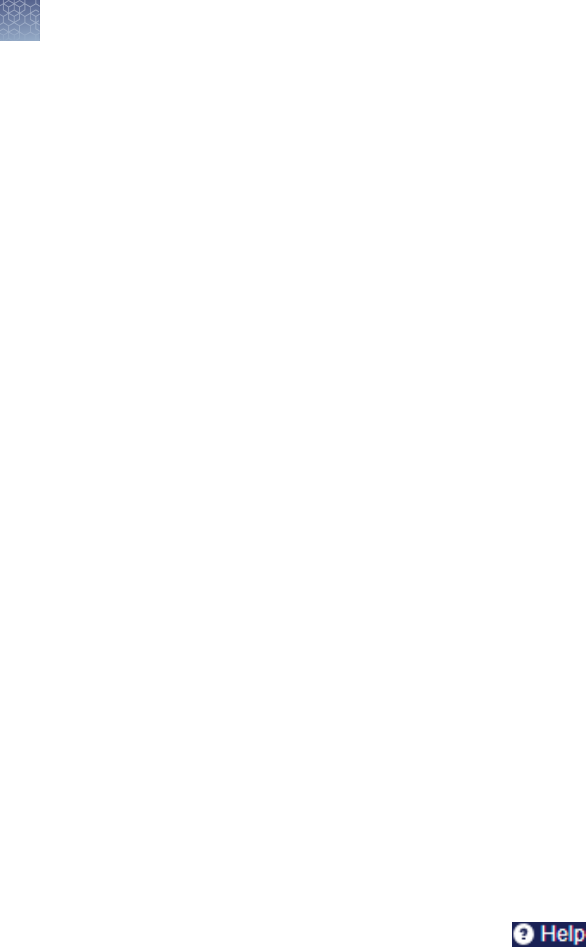
When deployed in cloud configuration, the AnalysisSuite
™
Software is accessed as a
web-based application that can be run using any compatible web browser (see
“System requirements“ on page 10).
To access the software from a cloud account:
1.
Confirm that your computer has a network connection.
Note: If your computer does not have a network connection, contact customer
support for information on available
AnalysisSuite
™
Software deployment
options (see “Customer and technical support“ on page 121).
2.
Open a browser window and go to https://apps.lifetechnologies.com/
quantstudio3d/.
Note: Using your browser settings, confirm that cookies and JavaScript are
turned on for the website to function correctly. If you cannot access the website,
then contact customer support.
3.
Select to Launch QuantStudio
®
3D AnalysisSuite
™
Cloud Software.
Note: You can also access the software from the Software Downloads page (see
“Customer and technical support“ on page 121).
4.
Sign into the software using your Life Technologies
™
user name and password,
or follow the instructions to create a new user account.
Note: If you cannot sign in to the software, contact customer support.
The QuantStudio
®
3D AnalysisSuite
™
Software features a Help system that describes
how to use each feature of the user interface. You can use the Help system to find
topics of interest by:
• Reviewing the table of Contents in the sidebar.
• Searching for a specific topic – Enter your search term in the Search field in the
upper right, then click Enter. The search results will appear under the Search tab
in the sidebar.
To access the Help system click
from any screen.
Access the
software from a
cloud account
Obtain information
from the Help
system
Chapter 4 Analyze the Prepared Chips
Using the QuantStudio
®
3D AnalysisSuite
™
Software
4
78
QuantStudio
®
3D Digital PCR System User Guide










