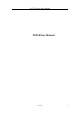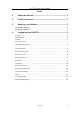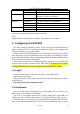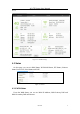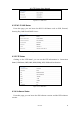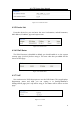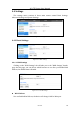User's Manual
Table Of Contents
4G LTE Router User Manual
06/16/14
6
Blinking( Ye l lo w)
Active data passed through Wi-Fi
OFF
WI-FI has turned off
WPS
Blinking(Ye l lo w)
WPS is activated.
WPS led is off after one minutes
Off
WPS is Off
Connect
On ( Ye l low )
LTE data connection has established
Blinking( Ye l lo w)
The device is trying to establish connection
Off
No data connection
Signal
On(Ye llo w )
There has Service or Connected
Off
No USIM or Limited Service
Power
Connect the included 12V DC power supply to this jack
Note:
Adapter shall be installed near the equipment and shall be easily accessible.
4. Configuring the ROUTER
The basic settings in WebGUI consist of four main parts named Dashboard,
Status, Settings and 4G. You can login to WebGUI as follows, and configure the
settings according to your requirements.
Connect the PC to ROUTER using the CAT-5 Ethernet cable. Use any one of the
three Ethernet ports on the ROUTER. Power on the device and waiting for about
40 seconds until the device finished initializing. Please ensure that USIM card has
been inserted into USIM slot in ROUTER.
You can also connect the PC to ROUTER by Wi-Fi, choose the correct Wi-Fi SSID
and input the accurate password as the label shows. The default Wi-Fi SSID is
CLARO-XXXX, XXXX denotes the last 4 digits of the ROUTER’s MAC address.
4.1 Login
Open your Web browser and enter 192.168.1.1 in the address bar;
Login window will popup;
When prompted for User name and password, enter the following username
and password.
Username/Password: 1admin0/ltecl4r0
4.2 Dashboard
After successful login, the following screen will appear and you will see four
main menus on the top bar of the WebGUI.
The bars in the middle indicate the received signal level and USIM icon
displays the status of USIM. Click “Logout”, the screen will turn to login window.
From this page, you can also know 4G status, Wi-Fi status, WAN Info, LAN Info,
Data Traffic and Device&SIM Info. You can see the dashboard page as figure