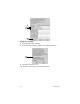User guide
UNIX Computers 97
Configuring Your Linux Computer
You can interact with Linux systems in many ways, from the command line
to various graphical interfaces. No matter which interface you use, you
must provide the same basic information to configure Globalstar data
service.
Configuration differs depending on the type of Globalstar data service you
want to use: packet data, asynchronous connection with PPP data, or
asynchronous data only, as shown in the following table.
The configuration procedures in this section use Netconf, a part of the
LinuxConf suite, as an example and assume that both Netconf and PPP are
installed. To install Netconf and PPP, see the instructions in your Linux
documentation.
Setting Up the Modem and PPP Connection
You must create separate configurations for packet data and asynchronous
data, if you want to use both types of connections for PPP data. “At a
Glance” tables in the procedures show the key settings that differ for packet
and asynchronous connections (for example, phone numbers).
Tip
Create a new configuration for packet data first. Then, if you also
want an asynchronous connection for PPP data, duplicate your
packet data configuration and rename it. Change only the
properties shown in the “At a Glance” tables.
What you need to configure for Linux
Type of Globalstar data service: PPP configuration required?
Packet data connections
Example: browsing the Internet or
sending email
Yes
A PPP configuration lets your
QUALCOMM Globalstar Tri-Mode
Phone act as a wireless modem.
Go to: page 97
Asynchronous connections that
access packet
(PPP) data
Example: dialing into a modem behind a
firewall, then accessing a corporate
intranet
Yes
You must set up a second PPP
configuration with a different AT
command.
Go to: page 97
Asynchronous data connections
only
Example: dialing into a BBS
No
Not if you use Minicom or a similar
program and just connect using a serial
port (e.g., COM1). Go to: page 106