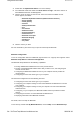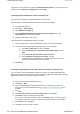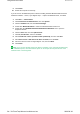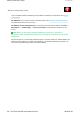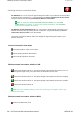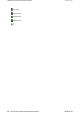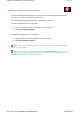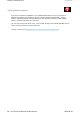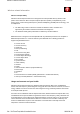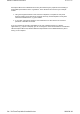User Manual
Checking wireless connection status
For Windows® 7:
You can check the signal strength and status of your wireless connection either
by opening Access Connections™, or by right-clicking the
Access Connections wireless status
icon in the task bar and selecting
View Status of Wireless Connections
.
Note:
To display the
Access Connections wireless status
icon, click
Show
hidden icons
in the task bar. To add it to the task bar permanently, click
Customize
and proceed to customize the settings.
For Windows Vista® and Windows XP:
You can check the signal strength and status of your
wireless connection either by opening Access Connections, or by double-clicking the
Access
Connections wireless status
icon in the task bar.
The Access Connections wireless status icon displays the signal strength and status of your
wireless connection.
Access Connection icon states
No location profile is active or none exists.
Current location profile is disconnected.
Current location profile is connected.
Wireless status icon states: wireless LAN
Power to the wireless radio is on. The signal strength of the wireless connection is poor. To
improve signal strength, move your system closer to the wireless access point.
Power to the wireless radio is on. The signal strength of the wireless connection is marginal.
Power to the wireless radio is on. The signal strength of the wireless connection is excellent.
Power to the wireless radio is off.
Note:
If you have trouble in making a connection, try moving your computer closer to your
wireless access point.
Wireless status icon states: wireless WAN
Power to the WAN radio is off.
1/2 ページChecking wireless connection status
2009/06/26file://C:\TamaTemp\wirestat.htm\wirestat.htm