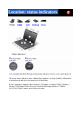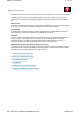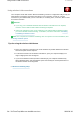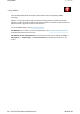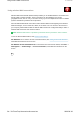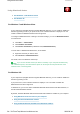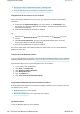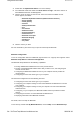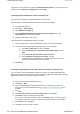User Manual
Another way to start the help is to right-click
Bluetooth
Configuration
in the system tray of the
taskbar, and click
Advanced Configuration
and then
Help
.
Installing the Microsoft
Bluetooth
software in Windows XP
If you want to use the Microsoft
Bluetooth
software, do as follows:
First uninstall the ThinkPad
Bluetooth
with Enhanced Data Rate Software.
1.
Turn
Bluetooth
power off.
2.
Click
Start
-->
Control Panel
.
3.
Click
Add/Remove Programs
.
4.
Select
ThinkPad
Bluetooth
with Enhanced Data Rate Software
; then click
Change/Remove
to uninstall the software.
5.
Follow the instructions on the screen.
Next install the Microsoft
Bluetooth
software, as follows:
1.
Turn
Bluetooth
power on. Microsoft
Bluetooth
software is loaded automatically.
2.
If the Found New Hardware Wizard window pops up, do the following:
1.
Select
No, not this time
, and then click
Next
.
2.
Select
Install from a list or specific location (Advanced)
; then click
Next
.
3.
Select
Search for the best driver in those locations
.
4.
Select
Include this location in the search:
, and type
"C:\SWTOOLS\Drivers\MSBTooth," or specify the location in which you
placed the extracted INF file. Then click
Next
.
3.
Click
Finish
.
Installing ThinkPad
Bluetooth
with Enhanced Data Rate Software in Windows XP
If you are using the Microsoft
Bluetooth
software and want to use ThinkPad
Bluetooth
with
Enhanced Data Rate Software instead, replace the Microsoft
Bluetooth
software with ThinkPad
Bluetooth
with Enhanced Data Rate Software as follows:
1.
Press Fn+F5 to turn the
Bluetooth
power on.
2.
Click
Start
-->
Run
.
3.
Type "C:\SWTOOLS\Drivers\TPBTooth\Setup.exe" (or specify the full path to the
setup.exe file you have downloaded from http://www.lenovo.com/think/support
) then
click
OK
.
4.
Click
Next
.
5.
Select
I accept the terms in the license agreement
; then click
Next
.
6.
Click
Next
to select the default destination folder.
If you need to change the destination folder, click
Change
, select or enter the name of
the destination folder in the Change current destination folder window, and click
OK
.
7.
Click
Install
to begin installation.
8.
Click
OK
to accept the driver signature.
4/5 ページUsing Bluetooth feature
2009/06/26file://C:\TamaTemp\bluetoo.htm\bluetoo.htm