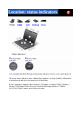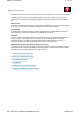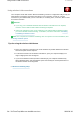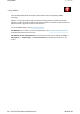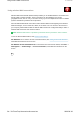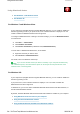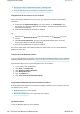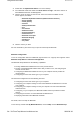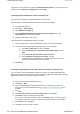User Manual
1.
Double-click the
My
Bluetooth
Places
icon on the desktop.
2.
Go to
Bluetooth
Tasks and double-click
View devices in range
. A list of the devices on
which
Bluetooth
has been enabled appears.
3.
Click the device to which you want access. A list of the services available on that
device appears, as follows:
{
Bluetooth
keyboard and mouse (Human interface devices)
{
Printer (HCRP)
{
Audio gateway
{
Headset
{
PIM synchronization
{
Fax
{
File transfer
{
PIM item transfer
{
Dial-up networking
{
Network access
{
Bluetooth
serial port
{
Bluetooth
Imaging
{
Hands Free
{
AV profile
4.
Click the service you want.
For more information, press the F1 key to open the online help for
Bluetooth
.
Bluetooth
Configuration
To use the configuration features of
Bluetooth
, right-click the icon. A pop-up menu appears. Select
Bluetooth
Setup Wizard
or
Advanced Configuration
.
The
Bluetooth
Setup Wizard has the following capabilities:
z Finding all
Bluetooth
-enabled devices that can provide services
z Finding a specific
Bluetooth
-enabled device that you want to use, and configuring the
services on that device
z Configuring the
Bluetooth
-enabled services on your computer that are provided for
remote devices
z Configuring the name and device type of your computer
The Advanced Configuration has the following functions:
z Configuring the name and device type of your computer
z Configuring your computer settings so that remote
Bluetooth
-enabled devices can find
your computer
z Configuring your computer settings so that your computer can find remote
Bluetooth
-
enabled devices
z Configuring, on your computer, the
Bluetooth
-enabled services provided for remote
devices
z Configuring the services on remote
Bluetooth
-enabled devices
z Displaying information about
Bluetooth
hardware
For details, refer to the help for
Bluetooth
.
To see the help, double-click
My
Bluetooth
Places
, and click
Help
and then
Bluetooth
help
.
3/5 ページUsing Bluetooth feature
2009/06/26file://C:\TamaTemp\bluetoo.htm\bluetoo.htm