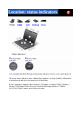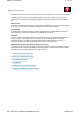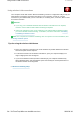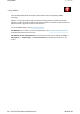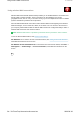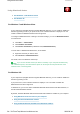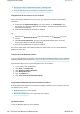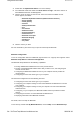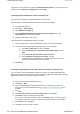User Manual
z
Installing the Microsoft
Bluetooth
software in Windows XP
z
Using ThinkPad
Bluetooth
with Enhanced Data Rate Software
Using
Bluetooth
for the first time on your computer
If this is the first time
Bluetooth
has been used on your computer, use either of the following
procedures:
1.
Double-click the
My
Bluetooth
Places
icon on the desktop, or the
Bluetooth
icon in
the task bar. The Start Using
Bluetooth
window opens, and some virtual device drivers
are installed automatically.
2.
Wait until the installation of the drivers is complete.
OR
1.
Right-click the
My
Bluetooth
Places
icon on the desktop, or the
Bluetooth
icon in the
task bar.
2.
Select
Start Using
Bluetooth
. The Start Using
Bluetooth
window opens, and some
virtual device drivers are installed automatically.
3.
Wait until the installation of the drivers is complete.
Some other virtual device drivers will be installed on demand when you use certain
Bluetooth
profiles for the first time.
Using the Microsoft
Bluetooth
software
If you are using Windows XP and want to use the Microsoft standard
Bluetooth
features, install the
software by following the instructions in Installing the Microsoft
Bluetooth
software in Windows XP.
For information about how to use the
Bluetooth
function, do as follows:
1. Press Fn+F5 to turn on
Bluetooth
.
2. Click
Start
-->
Control Panel
.
3. Click
Printers and Other Hardware
.
4. Click
Bluetooth
Devices
.
5. Click the
Options
tab.
6. Click
Learn more about
Bluetooth
Settings
.
Using ThinkPad
Bluetooth
with Enhanced Data Rate Software
If ThinkPad
Bluetooth
with Enhanced Data Rate Software is installed on your computer, two icons
are displayed on the screen:
z
My
Bluetooth
Places
on the desktop
z
Bluetooth
Configuration
in the system tray of the taskbar
My
Bluetooth
Places
To use the
Bluetooth
features, do the following:
2/5 ページUsing Bluetooth feature
2009/06/26file://C:\TamaTemp\bluetoo.htm\bluetoo.htm