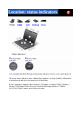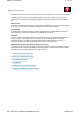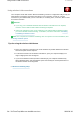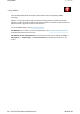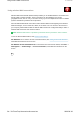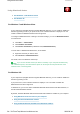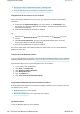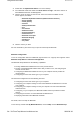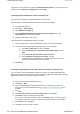User Manual
Using Bluethooth feature
z
For Windows® 7 and Windows Vista®
z
For Windows XP
For Windows 7 and Windows Vista:
If your computer is equipped with the Integrated
Bluetooth
features, you can enable or disable the
features by pressing Fn+F5. If you press Fn+F5, a list of wireless features is displayed. You can
enable or disable the
Bluetooth
features with a single click.
To configure a
Bluetooth
device or manage connection settings, you can use
Bluetooth
Devices
in Control Panel.
1.
Click
Start
-->
Control Panel
.
2.
Click
Hardware and Sound
.
3.
Click
Devices and Printers
(in Windows Vista,
Bluetooth
Devices
).
To send data to a
Bluetooth
-enabled device, do as follows:
1.
Right-click data that you want to send.
2.
Select
Send To ->
Bluetooth
Devices
.
For details, refer to the Windows online help.
Note:
If you use the wireless feature (the 802.11 standard) of your computer simultaneously
with a
Bluetooth
option, data transmission speed can be delayed and the performance of the
wireless feature can be degraded.
For Windows XP:
If your computer is equipped with the Integrated
Bluetooth
features, you can enable or disable the
features by pressing Fn+F5.
If you press Fn+F5, a list of wireless features is displayed. You can enable or disable the
Bluetooth
features with a single click.
In Windows XP, you can use either ThinkPad®
Bluetooth
with Enhanced Data Rate Software, or
the Microsoft®
Bluetooth
software.
By default, ThinkPad
Bluetooth
with Enhanced Data Rate Software is installed on your computer.
z
Using
Bluetooth
for the first time on your computer
z
Using the Microsoft
Bluetooth
software
z
Using ThinkPad
Bluetooth
with Enhanced Data Rate Software
1/5 ページUsing Bluetooth feature
2009/06/26file://C:\TamaTemp\bluetoo.htm\bluetoo.htm