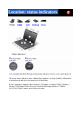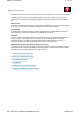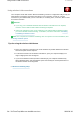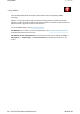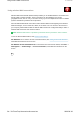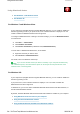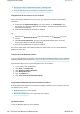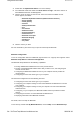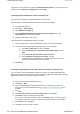User Manual
Using wireless LAN connections
Your computer comes with a built-in wireless networking card and a configuration utility to help you
make wireless connections and monitor the status of your connection, so that you can stay
connected to your network while you are in the office, in a meeting room, or at home, with no need
for a wired connection.
Attention:
z If you carry your ThinkPad® Notebook with the wireless LAN feature into an airplane,
check the services with the airline before boarding the airplane.
z If there are restrictions on the use of computers on an airplane with the wireless feature,
you need to disable it before boarding. To disable it, refer to the instructions in Enabling
or disabling the wireless feature.
Note:
You can purchase a wireless networking card as an option. For more information, refer
to Finding ThinkPad options
.
Tips for using the wireless LAN feature
z Place your computer so that there are as few obstacles as possible between the wireless
LAN access point and the computer.
z For the best connection of the wireless LAN feature, open your computer display to an
angle of slightly more than 90 degrees.
z If you use the wireless feature (the 802.11 standard) of your computer simultaneously
with a
Bluetooth
option, data transmission speed can be delayed and the performance of
the wireless feature can be degraded.
z
Wireless networking setup
1/1 ページUsing wireless LAN connections
2009/06/26file://C:\TamaTemp\Wireconn.htm\Wireconn.htm