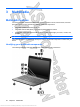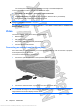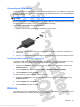User's Manual
Table Of Contents
- Hardware features
- Wireless and local area network
- Multimedia
- Digital cards
- USB devices
- Drives
- Memory modules
- Pointing devices and keyboard
- Power management
- Setting power options
- Using external AC power
- Using battery power
- Finding battery information in Help and Support
- Using Battery Check
- Displaying the remaining battery charge
- Inserting or removing the battery
- Charging a battery
- Maximizing battery discharge time
- Managing low battery levels
- Calibrating a battery
- Conserving battery power
- Storing a battery
- Disposing of a used battery
- Shutting down the device
- Security
- Backup and recovery
- Software updates
- Setup Utility
- Index
Stopping and Removing a digital card
CAUTION: To prevent loss of data or an unresponsive system, use the following procedure to safely
remove the digital card.
1. Save your information and close all programs associated with the digital card.
NOTE: To stop a data transfer, click Cancel in the operating system Copying window.
2. To remove a digital card:
a. Click the Safely Remove Hardware and Eject Media icon in the notification area, at the far
right of the taskbar.
NOTE: To display the Safely Remove Hardware and Eject Media icon, click the Show
hidden icons icon (the arrow at the left side of the notification area).
b. Click the name of the digital card in the list.
NOTE: You are prompted that it is safe to remove the hardware device.
3. Press in on the digital card (1), and then remove the card from the slot (2).
30 Chapter 4 Digital cards
Antenna House XSL Formatter (Evaluation) http://www.antennahouse.com/