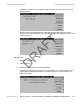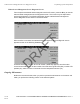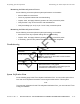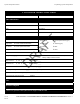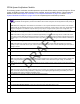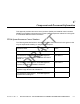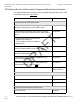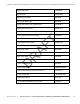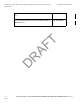User's Manual
TT210 System Verification Checklist
The following system verification checklist presents a quick and efficient way to proceed through the TT210
system verification process. While referring to the checklist, should a problem with the TT210 system be
detected, refer to the Diagnostic Flowchart—TT210 System Verification on page 15-3 and the TT210
System Verification Procedure on page 15-5 for the complete system verification procedure.
r
Connect the TT210 system terminal to a laptop with Configuration tool software installed. Launch TT210 Configuration tool
. If the Health screen appears, proceed. If the trailer ID has not been configured, the Configuration tool will prompt you
to do this.
NOTE: When the Configuration Tool software is connected to a TT210 system terminal that does not have a set customer-
supplied trailer ID, the following alert pops up: “The Trailer ID has not been set, would you like to set it now?” Set the trailer ID
using the Configuration Tool software. Tap OK. When you tap OK, the Configure screen opens in the Configuration Tool
software. (If you do not have the trailer ID, tap Cancel and the Health screen opens in the Configuration Tool software.
r
Verify Cargo Sensor. Toggle the cargo sensor to verify it is functioning properly.
NOTE: If the trailer is empty, hold a piece of cardboard approximately 6 inches from the cargo sensor. Confirm the correct
cargo sensor Current State data changes from Empty to Loading or Loaded. If the trailer is loaded, toggle the cargo sensor
by positioning it so it is not blocked. Confirm the correct cargo sensor Current State data goes from Loaded to Unloading or
Empty.
r
Verify Door Sensor. Toggle the door sensor to verify it is functioning properly.
NOTE: If the trailer door is closed, open it. Confirm the correct door sensor Current State data changes from Closed to
Opening or Open. If the trailer door is open, close it. Confirm the correct door sensor Current State data goes from Open to
Closing or Closed.
r
Verify Auxiliary Sensor. Toggle the auxiliary sensor, according to the design function, to verify it is functioning properly.
r
Verify GPS/Antenna. Confirm that the fix is either 3D (best) or 2D (good) and antenna is OK.
r
Verify Battery voltage. Battery should be in the 3.7V range. System hibernates when battery drops to 3.6V.
NOTE: This verification must be done without external power applied to the TT210 system. If external power is applied, the
battery voltage indicated on the Configuration Tool software’s Health screen will be the charger voltage, not the battery
voltage.
r
If solar power is being used, verify Solar power. Battery should be charging and Ext. Power should indicate Solar between
4–9 volts.
r
Verify External Power. Values are either Solar, 7-Way, Reefer, or None.
NOTE: Solar means the terminal is being powered by the solar panel, and a lightning bolt appears through the battery icon.
7-Way means the terminal is being powered by 7-way power, and a lightning bolt appears through the battery icon. None
means the terminal is being powered by the battery pack.
r
Verify Phone signal strength. At least two signal bars should be present.
r
If this is a refrigerated trailer, verify Reefer status.
r
Verify Power Bus Modem/TTRACS. Confirm the TT210 ID is being transmitted via the 7-way.
r
Verify Power Bus Modem/TTRACS. Confirm the TT210 ID is being transmitted via the 7-way.
r
If no problems with the TT210 system were detected, the system verification is complete.
DRAFT