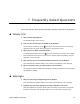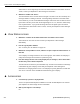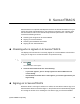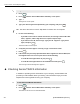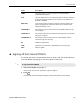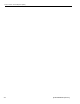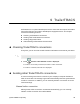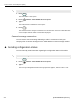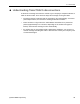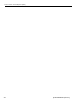User Guide
Driver’s Guide to OmniExpress (EDU)
30 QUALCOMM Proprietary
1. Press .
2. Press until the SensorTRACS Driver Summary screen opens.
3. Type 2.
The Sign On screen opens.
4. Type your driver ID (password provided by your company), and press .
TIP: The driver ID must be numeric. Alphabetic characters are not accepted.
5. Do one of the following:
- If you didn’t enter an ID or entered an ID of zero, the message “Entered ID Is Not
Valid,” appears, and the Sign On screen reopens. Repeat step 4.
- If you entered a new ID, the message “Type your ID” reappears. Type your ID
again, and press .
The Driver Name screen opens.
6. Verify that your name appears correctly, or type a 12-character name.
7. Press .
8. If the vehicle was previously operated with no driver signed on to SensorTRACS, the
Unassigned Driver Time screen opens. Do one of the following:
- To credit the unassigned hours to you, press .
- To credit the unassigned hours to the unidentified account, press .
The message “Successful Sign On” appears.
u Checking SensorTRACS information
In addition to providing vehicle information to your company, SensorTRACS also
provides you with feedback about your driving. This information helps you make
adjustments to meet guidelines set by your company.
1. Press .
2. Press until the SensorTRACS Driver Summary screen opens.
The fields on this screen are described below.
To sign on to SensorTRACS
To check SensorTRACS information
1
2
3
VIEW
STATUS
ENTER
ENTER
ENTER
Y
N
1
2
3
VIEW
STATUS