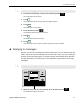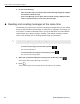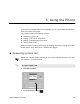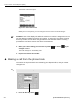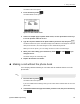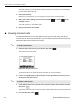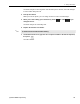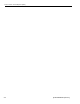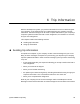User Guide
4 Sending Messages
QUALCOMM Proprietary 17
1. From the Create Message screen, press the blue key under .
The confirmation screen opens.
2. Press .
The Create Message screen with your information reopens.
3. Press .
The View Status screen opens.
4. Press the blue key under .
The Continue with Message screen opens.
5. Press .
The Create Message screen opens.
6. Press .
The View Status screen reopens and the message has been canceled.
u Replying to messages
At times, you receive a message and need to send a reply. You can always create and
send a canned or free-form message. But in some cases, when you read a message
and then choose the Reply option, a canned message automatically opens that lists
the reply information you need to send. Your dispatcher creates these canned reply
messages.
1. When you have read the entire message, press the blue key under .
The Create Message screen opens.
To cancel a message
To reply to a message
1
2
3
N
VIEW
STATUS
N
VIEW
STATUS
1
2
3
MESSAGE
MENU
VIEW
STATUS
HELP
CANCEL
P
T
Y
U
I
O
J
KL
R
A
Q
W
E
H
G
F
D
M
N
B
V
C
X
Z
%
?
SHIFT
$
SHIFT
ENTER
DEL
"
,
(
)
,
_
+
@
;
:
/
!
.
=
123
456
789
*
0#
CAUTION:
DRIVER - DO NOT USE WHILE VEHICLE IS IN MOTION
Message Waiting
No Signal
S
READ
NEXT
READ
PREV
REPLY CREATE
MSG
SEND
PRESS +, – TO CHANGE TIME ZONE: CST
DRIVER: UNINDENTIFIED
STATUS: GOOD
USE TO MOVE TO PREV (NEXT) SCREEN
OMNITRACS 9/30/96 10:23:21 CST
UNREAD MESSAGES: 0
MSGS BEING SENT: 0
( )