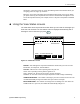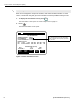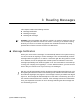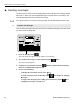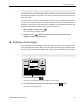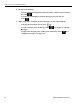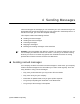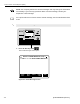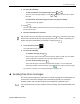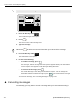User Guide
Driver’s Guide to OmniExpress (EDU)
16 QUALCOMM Proprietary
1. Press the blue key under .
The Create Message screen opens.
2. Press .
The cursor moves to the message area.
3. Type the message.
TIP: Press to delete and correct information you entered in the message.
4. Press the blue key under .
The confirmation screen opens.
5. Do one of the following:
- To send the message, press .
The message, “Return message has been queued” appears briefly. The View Status
screen reopens and 1 appears in the Messages Being Sent field.
- To return to the message, press .
The Create Message screen with your information reopens. You can change the
information and then send the message or press if you want to exit the message.
To cancel the message, see “Canceling messages” on page 4-16.
u Canceling messages
Occasionally, you may want to cancel a message after you have started creating it.
To send a free-form message
1
2
3
MESSAGE
MENU
VIEW
STATUS
HELP
CANCEL
P
T
Y
U
I
O
J
KL
R
A
Q
W
E
H
G
F
D
M
N
B
V
C
X
Z
%
?
SHIFT
$
SHIFT
ENTER
DEL
"
,
(
)
,
_
+
@
;
:
/
!
.
=
123
456
789
*
0#
CAUTION:
DRIVER - DO NOT USE WHILE VEHICLE IS IN MOTION
Message Waiting
No Signal
S
READ
NEXT
READ
PREV
REPLY CREATE
MSG
SEND
PRESS +, – TO CHANGE TIME ZONE: CST
DRIVER: UNINDENTIFIED
STATUS: GOOD
USE TO MOVE TO PREV (NEXT) SCREEN
OMNITRACS 9/30/96 10:23:21 CST
UNREAD MESSAGES: 0
MSGS BEING SENT: 0
( )
ENTER
DEL
Y
N
VIEW
STATUS