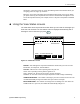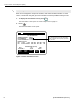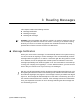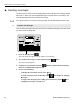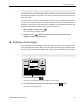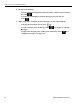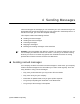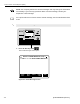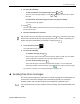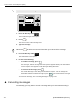User Guide
4 Sending Messages
QUALCOMM Proprietary 15
2. Do one of the following:
- To pick from the list of canned messages, press or .
The first canned message appears. Press or again to see the next canned
message.
- If you know the canned message you want to use, type the number.
The canned message appears.
3. Press .
The cursor (the blinking marker that tells you where you’ll type) moves to the first field in
the canned message.
4. Fill in the information for each field.
TIP: To make sure you don’t skip any information, press to move the cursor from
field to field. Use the arrow keys only to go back to a previous field, if necessary. To
delete and correct information you entered in a field, press .
5. Press the blue key under .
The confirmation screen opens.
6. Do one of the following:
- To send the message, press .
The message, “Return message has been queued” appears briefly. The View Status
screen reopens and 1 appears in the Messages Being Sent field.
- To return to the message, press .
The Create Message screen with your information reopens. You can change the
information and then send the message or press if you want to exit the message.
To cancel the message, see “Canceling messages” on page 4-16.
u Sending free-form messages
Use a free-form message only if there isn’t a canned message for the information you
need to send. Free-form messages don’t automatically update your company’s
dispatch system and may take longer for your dispatcher to get back to you.
For a quick reference on how to send a free-form message, see the OmniTRACS Visor
Card.
+
—
+
—
ENTER
ENTER
DEL
Y
N
VIEW
STATUS
&