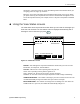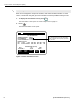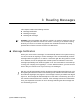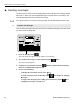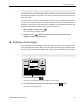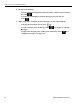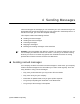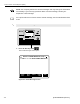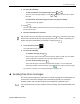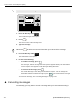User Guide
3 Reading Messages
QUALCOMM Proprietary 11
The information in some messages may be more than 12 lines. In that case, the entire
message won’t appear on the screen. You need to scroll through the screen to read the
entire message.
You know when you receive a long message, because an arrow appears in the lower
left corner of the screen. When the arrow points down, there is more information in the
message. You know you’re at the end of the message when the arrow in the lower left
disappears and another arrow in the top left corner points up.
1. When reading a message, press .
The next line of the message appears.
2. Continue to press until the arrow in the lower left corner of the screen
disappears and the keyboard beeps.
u Reading old messages
The unit keeps up to 99 messages or 600 lines, whichever is less. You can read through
these messages at any time. When you read a previous message, the message that
was sent to you most recently appears first, followed by the previously sent message.
1. Press the blue key under .
The most recent message sent to you appears on the display.
2. To read the previous message, press the blue key under again.
The previous message appears.
To read a long message
To read the previous message
1
2
3
1
2
3
MESSAGE
MENU
VIEW
STATUS
HELP
CANCEL
P
T
Y
U
I
O
J
KL
R
A
Q
W
E
H
G
F
D
M
N
B
V
C
X
Z
%
?
SHIFT
$
SHIFT
ENTER
DEL
"
,
(
)
,
_
+
@
;
:
/
!
.
=
123
456
789
*
0#
CAUTION:
DRIVER - DO NOT USE WHILE VEHICLE IS IN MOTION
Message Waiting
No Signal
S
READ
NEXT
READ
PREV
REPLY CREATE
MSG
SEND
PRESS +, – TO CHANGE TIME ZONE: CST
DRIVER: UNINDENTIFIED
STATUS: GOOD
USE TO MOVE TO PREV (NEXT) SCREEN
OMNITRACS 9/30/96 10:23:21 CST
UNREAD MESSAGES: 0
MSGS BEING SENT: 0
( )